Click
Open Datacard Administration
 .
.
The Data Card Administrator dialog box appears.
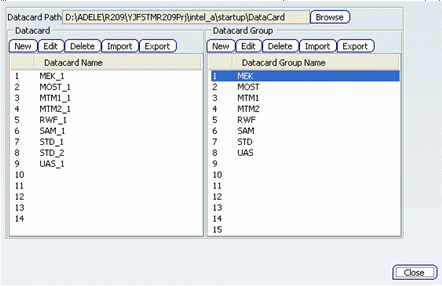
If you want to change the folder proposed in the Datacard Path area, select the desired datacard folder using the Browse button.
In the Datacard area, click the New button.
The New Datacard dialog box appears.
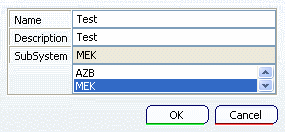
Enter a Name, Description and Subsystem in the dialog box.
A datacard file with the same name is created in the Datacard path folder and the Datacard name list is updated.
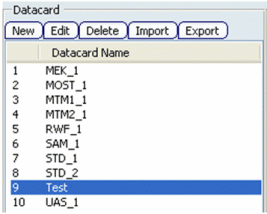
Select the "Test" datacard and click the Edit button.
The Datacard Editor dialog box appears.
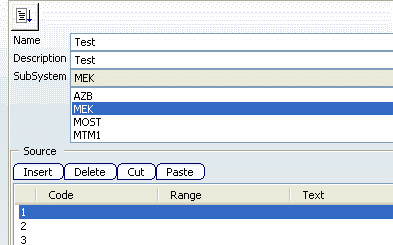
Enter the following values in the source multi-list.

Note:
The Datacard Editor dialog box also includes the following buttons for managing the source of the datacard:
- Insert: Select a line in multi-list and click this button: an empty line is inserted above the selected line.
- Delete to delete a line in the multi-list.
- Cut and Paste to cut and paste a given line from one row to another.
For information on multiple-input codes, see Datacard Codes Requiring Multiple Inputs. Select the Execute button  .
.
The preview of datacard appears.
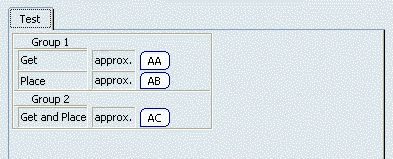
Verify each code in the datacard.
The various codes are represented as follows:
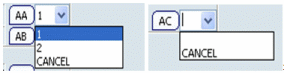
Note that there is no combo box displayed next to AB.
Click Close  .
.
An information box appears asking if you want to save your changes:
- Select Yes to save your changes and update the datacard file.
- Select No to cancel your changes: the file is not updated.