Associating Resources with Projects | |||||
|
| ||||
Select Start
 > Infrastructure > Project Resource Management.
> Infrastructure > Project Resource Management.The Project Resource Management Editor appears. The left frame displays a list of all the projects and the associated resource sets. The right frame displays the resource sets for various applications.
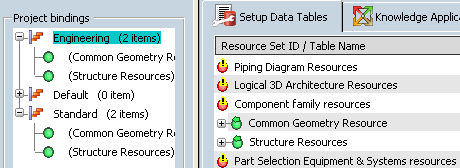
Click on a project node.
In the right frame:
-
 is displayed beside the resource set, which has no table bound to the selected project.
is displayed beside the resource set, which has no table bound to the selected project. -
 is displayed beside the resource set, which has
a table bound to the selected project.
is displayed beside the resource set, which has
a table bound to the selected project.
-
To associate a resource set with a project, expand it to display the list of resource tables under it.
Select the desired resource table and drag it to the left frame. Drop it on the project node.
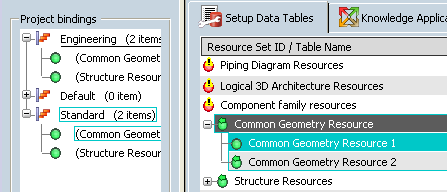
The resource table is bound to the selected project.
Note: When you select a bound resource table, the projects to which it is bound are highlighted in the left tree.
Important: If the project already contains a table with the same resource set Id as the dragged table, the association is not done. Tip: To unbind a resource table, right-click the resource table node in the left tree view and select Unbind the resource.