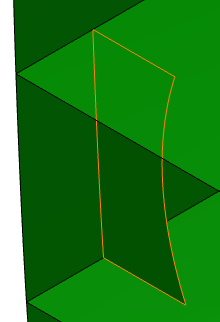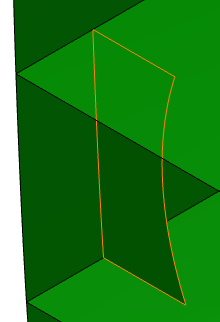In the specification tree, select the 3D representation under which
you want to create the girder. Click Panel  in the Authoring Object toolbar.
in the Authoring Object toolbar.
The Plate dialog box appears.
In the Category box, select Transverse Bulkhead as the category of the plate you want to create.
In the Name box, if the Automatic check box is selected, name is automatically assigned to the plate based on the object naming function. To assign a name manually, clear the check box and type the name.
In the Support box, select cross planes as support for the girder. You can do the selection in the design or specification tree or by using Reference Plane Browser.
Select Deck 1, Deck 2 and Hull as the limiting objects.
Limits are used to trim the excess plate by specifying a limiting object.
Deck 1, Deck 2 and Hull appears as the
Object
in the
Limits
box.
You can click
Switch Side
to toggle between the sides you want to limit. Click
Remove to remove the selected limit.
Click the Sketcher  button . The sketcher application opens with the support object selected as the sketch plane. Use one of the sketcher tools to draw a limit to the web girder. The image below shows part of the hull and the web girder, with a line drawn at the location where it will be limited.
button . The sketcher application opens with the support object selected as the sketch plane. Use one of the sketcher tools to draw a limit to the web girder. The image below shows part of the hull and the web girder, with a line drawn at the location where it will be limited.
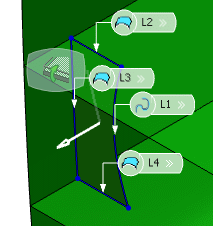
In the Offset box, type the value or use the arrows to change the value.
In the Offset box, define the value by which you want to limit each Plate limit.
Select the Material and Orientation
tab and enter details. For more information, refer to Material and Orientation section in the Plate Dialog Box.
Click OK.
Girder is created.