Initializing a Design Unit | |||||
|
| ||||
Select PLM Access > New.
The New dialog box appears.
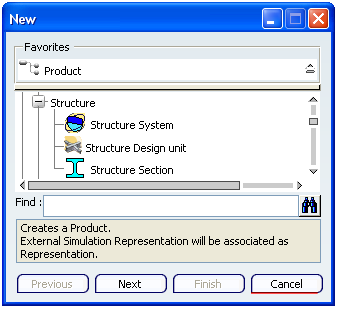
Select Product Entities > Structure > Structure Design Unit.
Click Next.
The 3D Part / Product DS dialog box appears.
Enter the necessary parameters and click Finish.
A new design unit (Design_Unit) is created.
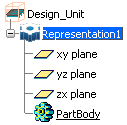
Notes:
- You can notice the design unit icon in the specification tree.
- Also, the product discipline is set as Structure_Design_Unit.
To check the part discipline, select the part and use Edit > Properties command.
The part discipline is displayed in the Discipline box of the Properties dialog box.
Copy the design unit object in your structure system root product.
The design unit object is added in the structure system. A new node for design unit object (Design_Unit(Design_Unit.1)) appears in the specification tree.
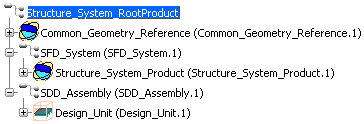
Double-click the Representation.x sub-node of the design unit object in the specification tree.
Select Insert > Sketcher > Sketch and select the xy plane to enter the Sketcher workbench.
Click Rectangle
 in the Profile toolbar (Predefined Profile sub-toolbar) and sketch a rectangle.
in the Profile toolbar (Predefined Profile sub-toolbar) and sketch a rectangle.For more information, refer to Sketcher User's Guide.
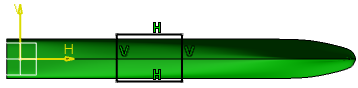
Click Exit workbench
 in the Workbench toolbar to exit sketcher.
in the Workbench toolbar to exit sketcher.Select Start
 > Shape > Generative Shape Design to enter the Generative Shape Design workbench.
> Shape > Generative Shape Design to enter the Generative Shape Design workbench.Select Insert > Volumes > Volume Extrude
 .
.The Extruded Volume Definition dialog box appears.
Select the sketch at the profile to be extruded and using the manipulators extrude the profile.
For more information, refer to Generative Shape Design User's Guide.
Click OK when done.
With the Representation.x node activated in the specification tree, click Start
 > Mechanical > Structure Functional Design to
enter the Structure Functional Design workbench.
> Mechanical > Structure Functional Design to
enter the Structure Functional Design workbench.
Click Planning Break
 in the Operation toolbar.
in the Operation toolbar.
The Planning Break Management dialog box appears.
In the Geometry box, select the design unit volume.
All the structure objects are listed in the area below.
Click OK.
The design unit object is initialized.