Select the
About the External Shader Files
in Tools > Options > General >
Display in the Performance tab if you want to produce
smoother shadows on your objects.
Create a spot light source by clicking Create Spot Light
 .
.
Access the lighting Properties dialog box
by right-clicking the light in the specification tree then selecting
Properties.
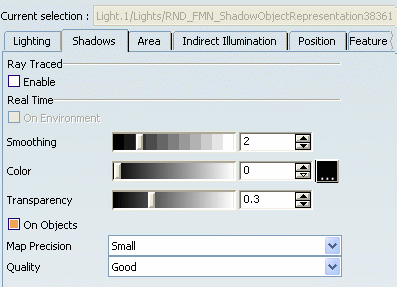
Select the Shadows tab.
Select the On Objects check box to activate
shadow casting between objects.
The Color,
Transparency, Map Precision and Quality
parameters are available.
Change values of the Color, Transparency,
Map Precision and Quality parameters.
Click OK when satisfied.
The following images illustrate the soft shadow casting between objects:
No Shadow
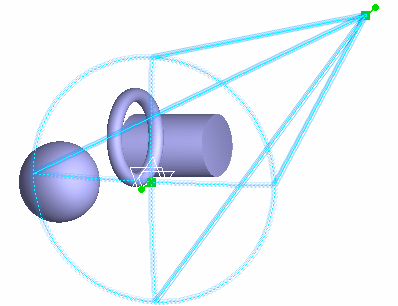
Soft Shadow 1 light
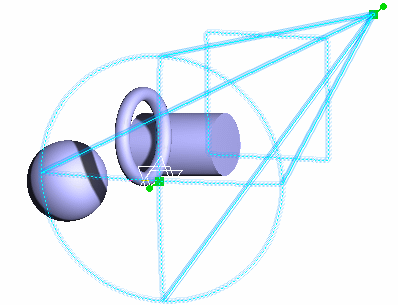
Soft Shadow 2 lights
