Creating Real Time Ground Shadows | ||||
|
| |||
Create a directional light source by clicking Create Directional Light
 .
.Important: Only directional light sources can cast real time ground shadows. Create an Creating a Standard Environment (you can also apply textures on the walls). The model should look something like this:
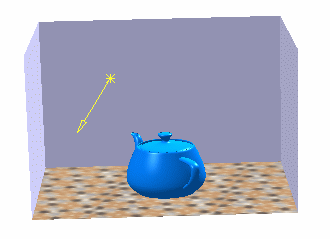
In case no environment exists, a default environment (very big and with transparent walls) is created.
In the specification tree, select the Bottom wall and display its lighting properties by right-clicking then selecting Properties.
Select the Lighting tab and make sure the On check box is selected.
Right-click the light in the specification tree and select Properties or Light object > Definition.
Select the Shadows tab then select the On Environment check box.
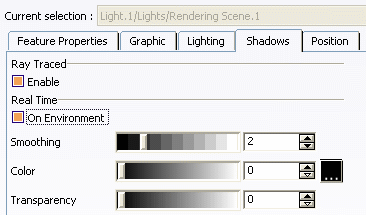
Set the following parameters using the corresponding slider or enter directly a value in the corresponding box:
- Smoothing: Defines the shadow attenuation, i.e. the limit between light and shadow. The higher the value, the more attenuated the limit. For instance, "0" means a clear break with no attenuation at all.
-
Color: Lets you define the color of the shadow by clicking the
 button to select the desired color. The slider sets the
color intensity.
button to select the desired color. The slider sets the
color intensity. -
Transparency: Sets the opacity of the shadow. The higher the value, the less opaque the shadow.
Click OK to validate when satisfied with your parameters.
The shadow of the lamp now appears on the bottom wall as shown below:
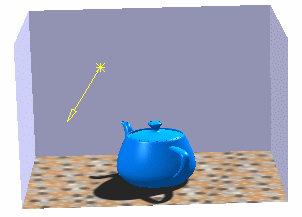
Tip: You can move the created shadow simply by moving the light source.