About the External Shader Files | ||||||
|
| |||||
The CgFX Format
CgFX is a material specification and interchange format enabling you to combine textures with bump and reflectivity effects to produce more realistic images.
This powerful technology does not apply only to standard materials but also to user-defined materials.
CgFX functions are integrated in V6, provided that your hardware configuration supports it and that you activate the required option in the V6. These functions are available on Windows and settings require the latest NVidia drivers as well as specific graphic cards compliant with the CgFX technology.
Example of shiny wood material
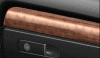
You do not need to download the Cg toolkit because the files that you need to use with the Cgfx functions are included with the V6 media. For detailed information, refer to OpenGL Shaders and CgFX on Windows in the Version 6 - Infrastructure Installation Guide.
Note: CgFX shaders are for real time purpose only. They are only interpreted by GPU (Global Processing Unit) and are not equivalent for ray tracing with render tools.
![]()
The OpenGL Options Setting
Activate the CgFX functions to have the visualization of materials with reflections or with a bump effect automatically and significantly enhanced.
Make sure the Enable OpenGL Shader checkbox is selected in the Miscellaneous area of the Options dialog box accessible from in the Performance tab.
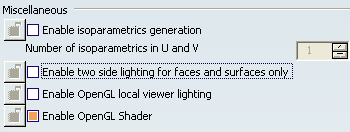
![]()
Dealing with .CgFX Files
For very complex rendering effects, e.g, Fresnel effect or Anisotropic effect, you have to create your own .cgfx files.
Important:
|
![]()
The Resources Load
Here is presented how you have to load your resources to get the whole visual effect of the External Shaders.
- Click
 next to the Paint Map box.
next to the Paint Map box. The Texture Image Chooser dialog box opens.
- In the From File tab, click Import.
- Select the CATRmaCpt2DPaintMapNoise.dds from the folder it is stored.
Important:
|