You can select a part in the catalog.
Click Place Part in the Compass Toolbar.
in the Compass Toolbar.
A balloon opens.
In the balloon, click Part selection  > Find part using catalog
> Find part using catalog  .
.
The Catalog Browser dialog box opens.
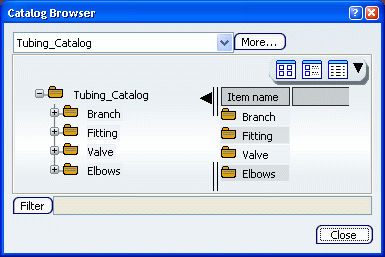
Select a catalog in the drop-down list.
Note:
The catalogs available in the drop-down list are those imported by your administrator. They contain parts or equipment.
Several parts categories are displayed in the catalog tree.
The Filter field shows what filters, if any, have been applied to the search.
Optional: Click More... to find a part from search.
For more information, see Select a Part Using PLM Chooser.
Expand a part category.
The parts available are displayed in the Item name column.
Select a part.
Place the part using one of the placement methods.