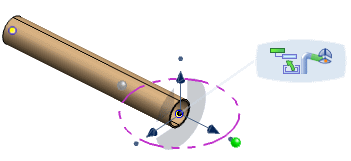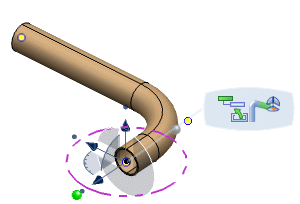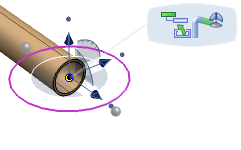Creating and Modifying Nodes by Manipulation | |||||
|
| ||||
Create Nodes by Manipulation
You can create nodes by using the Create Point by Manipulation command.
Notes:
- You can click the center point (origin) of the manipulator and
drag it to a different location.

- You can also get the required orientation of pipe by revolving it in Y and Z direction, where the axis of the pipe is considered as the X direction.
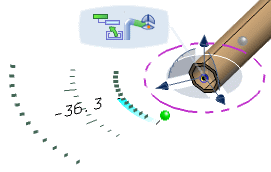
You can modify more than one angle to get the required orientation.