You can edit nodes in the Node edit table.
Double-click the pipe to activate it.
A first balloon opens.
Click the pipe again.
Other options are displayed in the balloon.
Click Edit Node Table  in the balloon.
in the balloon.
The Node edit table dialog box opens.
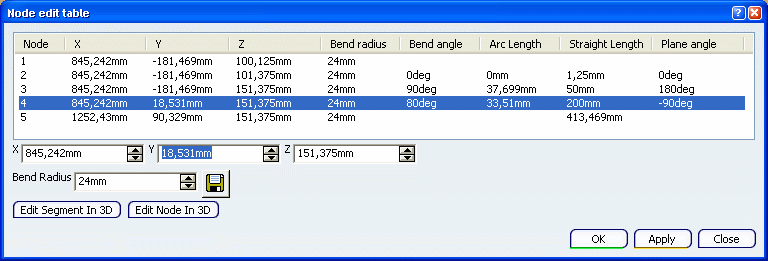
Select a node in the list.
You can change its coordinates or bend radius.
Click Edit Node in 3D to edit the node
in 3D graphic area.
The manipulator is displayed on the node.
Note:
The Edit Segment In 3D option allows you to modify the segment in 3D graphic area. For more information, see Manipulating Route Segments.
Drag the arrows to modify the node position.
Click Exit and Activate Parent  to validate and exit the command.
to validate and exit the command.