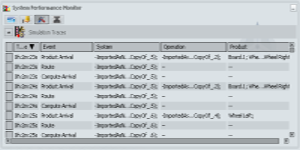Displaying Simulation Traces | |||||
|
| ||||
Select Display Traces check box in the Monitoring Options tab
 of Production System Simulation Options dialog box.
of Production System Simulation Options dialog box.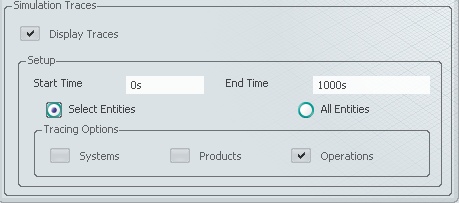
The Debug Simulation Events tab appears in the System Performance Monitor dialog box.
appears in the System Performance Monitor dialog box.Specify the simulation Start Time and End Time.
Start time of simulation trace must always be larger than or equal to the current simulation time. End time of the simulation trace must be larger than the start time of simulation trace.
Select Select Entities check box and further select Systems/Product/Operations check box and then select systems/products/operations from the Live System Editor or PPR Context.
The selected systems/products/operations get added to the filter and only the simulation traces of these entities are displayed. During the systems/products/operations selection, the selected entities are highlighted in the Live System Editor and PPR Context.
Select All Entities check box to display the simulation traces of all the operations which are executed on the systems/products.
In this case, all simulation traces are displayed and no filter is applied.
Select a system and click Play
 in PLM Compass to start simulation.
in PLM Compass to start simulation.The System Performance Monitor
 appears.
appears.Click System Performance Monitor
 after or during simulation.
after or during simulation.The System Performance Monitor dialog box appears.
Click Debug Simulation Events tab
 in the System Performance Monitor dialog box.
in the System Performance Monitor dialog box.Click
 to show/hide the simulation traces.
to show/hide the simulation traces.