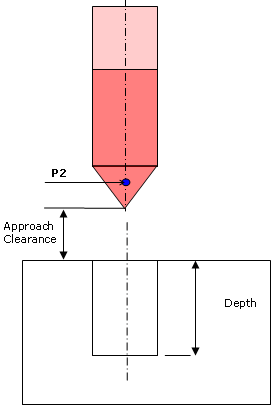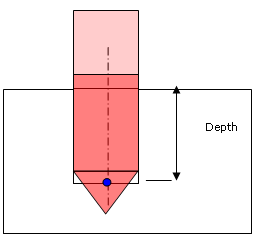2.5 to 5-Axis Drilling Operations Common Reference Information | ||
| ||
Strategy Parameters for Axial Machining Operations
Strategy parameters are managed in the Strategy tab.
Power
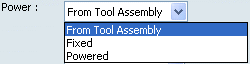
There are different Power values for different operations under a single tool change. You can output this Power syntax in the APT source for the operation and use this output in setting up the machine, to use the full potential of multi-task drill tool holders, and effectively improve productivity and performance.
| Option | Manufacturing attribute |
|---|---|
| From Tool Assembly | This value is output as DEFAULT for MFG_MO_TOOL_POW |
| Fixed | This value is output as TURN for MFG_MO_TOOL_POW. |
| Powered | This value is output as MILL for MFG_MO_TOOL_POW |
Note: If you wants to use the functionality as it was, set the Power option of the operation to From Tool Assembly. If you select any option other than From Tool Assembly and outputs the MFG_MO_TOOL_POW parameter in Apt source, then you will get the Power value selected in the operation output in Apt source irrespective to the Power value selected in the Tool assembly
See 2.5 to 5-Axis Drilling Operations for more information.
Other General Strategy Parameters
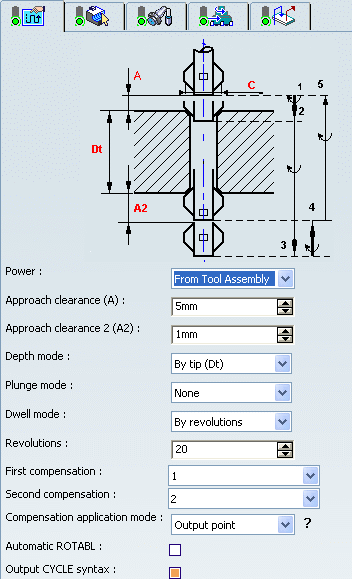
The contents of the dialog boxes may vary from the example shown above.
![]()
Toolpath Computation and Compensation Application Mode
The tool path computation depends on the Compensation application mode options.
Toolpath Computation and Output Point
If the Compensation application mode is set to Output point, the Depth mode option (Tip/Shoulder or Distance/Diameter) is taken into account for the tool path computation.
P2 compensation is defined on the tool and used on the drilling
operation.
The Compensation application mode is Output point.
The active compensation point (blue dot in figures below) is
used as the output point in the generated file (APT source).
- Depth mode = By tip
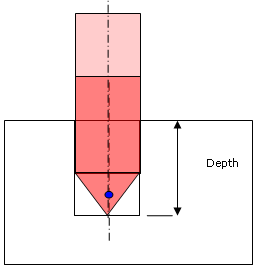
- Depth mode = By shoulder
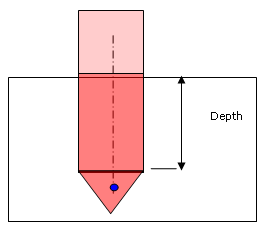
Toolpath Computation and Guiding Point
When the Compensation application mode is set to Guiding point, the tool compensation point selected on the operation is taken into account to respect the depth to machine on the operation.
All the points to reach with the tool are computed with respect to the active compensation point. In this case Depth mode (Tip/Shoulder or Distance/Diameter) is no longer taken into account. Only the tool compensation point is used to compute the different tool positions to reach during the cycle.
P2 compensation is defined on the tool and used on the drilling
operation. The compensation application mode is Guiding point. The active compensation point is represented by the blue dot
in figures below:
If the Compensation application mode is set to Output point, the tool path is computed without modification: the Depth mode option (Tip/Shoulder or Distance/Diameter) is applied, if it exists on the operation.
Tool Path Output
For the GOTO statements output:
- The tool compensation point is always generated in the output file.
- There is no influence of the Output point or Guiding point option.
Output File Generation
%MFG_TOTAL_DEPTH and %MFG_TOTAL_DEPTH_COMP are computed parameters and depend on the Compensation application mode defined
on the operation (if Compensation application mode is set to Guiding
point).
- MFG_TOTAL_DEPTH: Total depth machined by the operation. This includes the hole depth, breakthrough, and tool tip length.
- MFG_TOTAL_DEPTH_COMP: Total depth machined by the operation up to the tool compensation point selected for the operation. This includes hole depth, breakthrough and tool tip length up to the compensation point.
The parameter %MFG_COMPENSATION_MODE (1: output point / 2: guiding point) can be defined on the NC Instruction of the axial machining operation.
![]()
Axial Machining: Editing CYCLE Syntaxes
You can edit the cycle syntax for axial machining operations in Strategy tab.
For all axial operations, Edit Cycle
![]() in the Axial Machining Operation dialog box allows
you to:
in the Axial Machining Operation dialog box allows
you to:
- Display the unresolved syntax of the NC Instruction of the operation. This is the syntax as specified in the PP table referenced by the current Part Operation.
- Display and, if needed, modify the syntax that is resolved either by geometric selection and user entries.
For example, the Cycle Syntax Edition dialog box
appears when you select Edit Cycle
![]() in the Boring Operation dialog box. It displays the
default cycle syntax for the Boring operation.
in the Boring Operation dialog box. It displays the
default cycle syntax for the Boring operation.
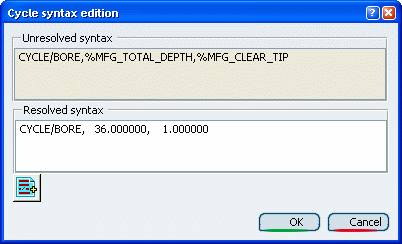
You can access all the cycle syntaxes contained in the current
PP table for a Boring operation by means of PP instruction
![]() .
.
For example, if your PP Table contains the following NC Instructions for Boring operations:
/ *START_NC_INSTRUCTION NC_BORING_1 *START_SEQUENCE CYCLE/BORE,%MFG_TOTAL_DEPTH,%MFG_CLEAR_TIP *END *END / *START_NC_INSTRUCTION NC_BORING_2 *START_SEQUENCE CYCLE/BORE,%MFG_TOTAL_DEPTH,%MFG_CLEAR_TIP, %MFG_BREAKTHROUGH *END *END / *START_NC_INSTRUCTION NC_BORING_3 *START_SEQUENCE CYCLE/BORE,%MFG_TOTAL_DEPTH,%MFG_PLUNGE_OFFST, %MFG_CLEAR_TIP,%MFG_FEED_MACH,%MFG_FEED_RETRACT *END *END / *START_NC_INSTRUCTION NC_BORING_4 *START_SEQUENCE CYCLE/BORE,%MFG_TOTAL_DEPTH,%MFG_PLUNGE_OFFST,0, %MFG_CMP_DWL_TIME,%MFG_CLEAR_TIP,%MFG_FEED_MACH, %MFG_SPNDL_MACH,ON,0,0,%MFG_FEED_RETRACT *END *END
Then these syntaxes will be displayed in the PP Words Selection dialog box that appears:
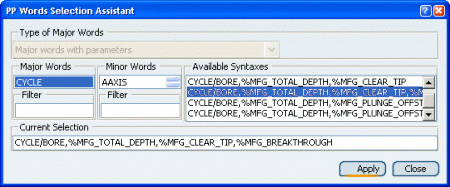
You can then select the desired syntax and click Apply to display it in the Cycle Syntax Edition dialog box. Just clickOK to use the cycle syntax in the Boring operation being edited.
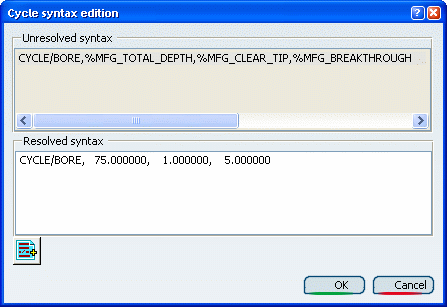
Note: The example above, the PP Table contained several PP Instructions for the same operation type: NC_BORING_1 to NC_BORING_4.
Note: only one cycle syntax
*START_SEQUENCE / *END
(delimited by keywords) is allowed for each PP Instruction.
In this way, a multiple choice of syntaxes is proposed at programming time.
For more information, refer to Inserting PP Instructions.