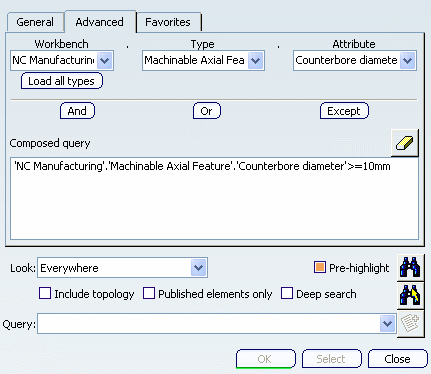Axial Machinable Features | ||
| ||
General Information
The below example shows the use of Axial Machinable Features.
Formulas, Checks and Tool Queries
Axial Machinable Features can be used for formulas, checks, and tool
queries in machining processes and machining operations. Example:
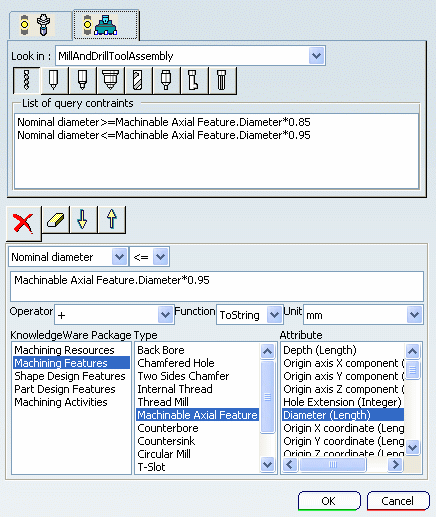
Associativity of Machinable Axial Features
Machinable Axial Features are associative after a design change (modification, move or delete) of the shape referenced by the feature.
This is best illustrated by the two following scenarios.
- Case 1: Modifying or Moving Faces
Possible design changes by modifying or moving faces are:
- Modify the shape of faces referenced by a Machinable Axial Feature (iso-topology)
- Move the shape of faces referenced by a Machinable Axial Feature (iso-topology)
- Move the products where faces of a Machinable Axial
Feature are referenced.
The expected result is as follows:
- When editing the Machinable Axial Feature all the parameters are updated according to the new specifications.
- When updating the status of any Drilling operation referencing a Machinable Axial Feature, an Update status is displayed on the operation in the Activities Process Tree.
- When editing any Drilling operation referencing a Machinable Axial Feature, Feature parameters displayed in Geometry tab are updated according to the new specifications
- When replaying any Drilling operation referencing a Machinable Axial Feature, Tool Path replay shows the tool path at the appropriate location (except if locked).
- Case 2: Removing Faces of a Shape
The design change is made by removing faces of a shape referenced by a Machinable Axial Feature from the Design Part.
When updating the status of any Drilling operation referencing a Machinable Axial Feature, a Geometry Not Found status is displayed on the operation in the Activities Process Tree.
Note: Replay is not available in this case.
![]()
Supported Types of Holes
A number of hole types are supported. They are identified according to the evaluation of the Hole type attribute as follows.
Simple Hole
The holes can be Threaded Holes
A simple hole is characterized by:
- origin point and direction
- hole depth and diameter
- extension type identified according to the evaluation
of the Hole Extension attribute:
- 1 = blind
- 2 = through
- for blind holes, bottom type identified according to
the evaluation of the Hole bottom type attribute:
- Flat Bottom
- V Bottom
- for V-bottom holes, bottom angle identified according to the value of the Hole bottom angle attribute.
Tapered Hole
A tapered hole is characterized by:
- origin point and direction
- hole depth, diameter and angle
- extension type identified according to the evaluation
of the Hole Extension attribute:
- 1 = blind
- 2 = through
- for blind holes, bottom type identified according to
the evaluation of the Hole bottom type attribute:
- Flat Bottom
- V Bottom
- for V-bottom holes, bottom angle identified according to the value of the Hole bottom angle attribute.
Counterbored Hole
The holes can be Threaded Holes
A counterbored hole is characterized by:
- origin point and direction
- hole depth and diameter
- counterbored depth and diameter
- extension type identified according to the evaluation
of the Hole Extension attribute:
- 1 = blind
- 2 = through
- for blind holes, bottom type identified according to
the evaluation of the Hole bottom type attribute:
- Flat Bottom
- V Bottom
- for V-bottom holes, bottom angle identified according to the value of the Hole bottom angle attribute.
Counterdrilled Hole
The holes can be Threaded Holes:
A counterdrilled hole is characterized by:
- origin point and direction
- hole depth and diameter
- countersunk angle
- counterbored depth and diameter
- extension type identified according to the evaluation
of the Hole Extension attribute:
- 1 = blind
- 2 = through
- for blind holes, bottom type identified according to
the evaluation of the Hole bottom type attribute:
- Flat Bottom
- V Bottom
- for V-bottom holes, bottom angle identified according to the value of the Hole bottom angle attribute.
Countersunk Hole
The holes can be Threaded Holes:
A countersunk hole is characterized by:
- origin point and direction
- hole depth and diameter
- countersunk angle and diameter
- countersunk depth
- extension type identified according to the evaluation
of the Hole Extension attribute:
- 1 = blind
- 2 = through
- for blind holes, bottom type identified according to
the evaluation of the Hole bottom type attribute:
- Flat Bottom
- V Bottom
- for V-bottom holes, bottom angle identified according to the value of the Hole bottom angle attribute.
Note: The Countersunk depth can be obtained by means of the following formula:
Countersunk depth = (Countersunk diameter-Hole diameter)/(2*tan(Countersunk angle/2))
Threaded Holes
The following attributes on the axial machinable feature allow you to access threaded hole information (in the Search function, machining process definition, machining operations that require thread information, and so on).
- Threaded: True or False
- Thread diameter (length value)
- Thread depth (length value)
- Pitch (length value)
- Thread direction: 0 = Right-threaded 1 = Left-threaded
The attribute values are read from the design threaded hole (i.e., as specification).
Co-axial Hole Merge Capabilities
Co-axial holes can be merged automatically with the Global Feature Recognition command. Additional merge possibilities are available using the Manufacturing View. These capabilities are illustrated in Merging Co-axial Holes.
The following check boxes in the Global Feature Recognition dialog box provide a number of new capabilities for automatically merging co-axial holes.
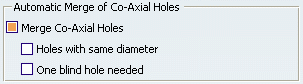
These capabilities are illustrated by considering the following
three cases:
- Case 1: In the figure below, both the holes are through holes.
In previous versions, these holes could not be merged automatically
due to absence of a blind hole.
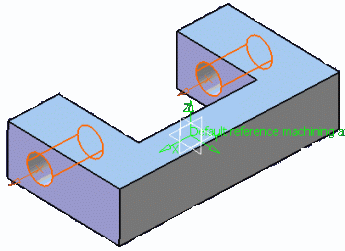
- Case 2: In the figure below, hole 1 is a through hole and
the other two co-axial holes are blind. In previous versions,
automatic merge of hole 1 and hole 2 was not possible due to
the presence of the two co-axial blind holes.
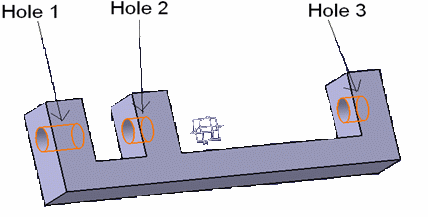
- Case 3: In the figure below, hole 1 and hole 2 have the same
diameter (40 mm), hole 3 and hole 4 have same diameter (30 mm),
and hole 5 and hole 6 have the same diameter (20 mm). In previous
versions, holes with different holes could not be merged.
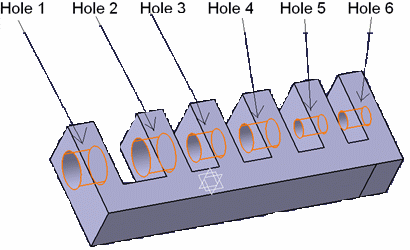
The table below shows which these cases can be processed using the different combinations of the check boxes in the Global Feature Recognition dialog box.
| Check box selection | Case 1 | Case 2 | Case 3 |
| Merge Co-axial Holes and One blind hole needed and Holes with same diameter | No | Yes | No |
| Merge Co-axial Holes and One blind hole needed | No | Yes | Yes |
| Merge Co-axial Holes and Holes with same diameter | Yes | Yes | No |
| Merge Co-axial Holes only | Yes | Yes | Yes |
![]()
Machining Patterns of Machinable Axial Features
This section provides reference information about machining patterns of machinable axial features.
Geometry Considerations for Pattern Creation
Pattern creation operates on a set of axial features selected from the Manufacturing View, a set of faces, or an entire body.
- For a set of axial features, pattern creation applies the matching criteria only to that set of features.
- For a set of planar faces, pattern creation applies the matching criteria to all axial features from each face in the set. Note that all features in a pattern have identical axes. If a reference direction is defined, the matching criteria only applies to axial machinable features parallel to this axis.
- For a set of non-planar faces, pattern creation applies the matching criteria to all axial features from each face in the set. Features in the pattern can have different axes. If a reference direction is defined, automatic pattern creation only applies to axial machinable features parallel to this axis.
- For a body, pattern creation applies the matching criteria to all axial features. Note that all features in a pattern have identical axes. If a reference direction is defined, automatic pattern creation only applies to axial machinable features parallel to this axis.
Using Tolerances in Pattern Creation
You can retrieve the fitting tolerances defined in design
features when machinable axial features are created. You can
match these tolerance values in the pattern creation functionality:
- The Tolerance Value check box lets you match the fitting tolerance for pattern creation.
- You can create patterns of holes having same tolerance values. Matching is done for both tabulated (H7, and so on) as well as minimum/maximum tolerance values.
- Features having the same tolerance values are grouped in the same pattern. Other holes, for which the tolerance value is not defined, form a separate pattern.
- The fitting tolerance value is displayed in the dialog box
of the Machinable axial feature and in the Manufacturing View
on the created pattern:

Pattern Creation with Color Criteria
When you select the Color check box for pattern creation, colors of holes are matched for creating patterns. The color of the axial machining feature faces is taken into account for pattern creation.
This color may be a basic color or a RGB color (Red, Green, Blue value).
All holes have a color. When no specific color is defined on the faces, the face color is the same than the body color.
- If only the Color check box is selected then all the holes with same machining axis and having same color form a pattern. This behavior is similar to other pattern creation options. For all the pattern creation options a created pattern have holes with same machining axes. Exception to this is holes having non-planar top faces. When there are some holes having non-planar top faces and if none of the holes have the axis same as any of the planar holes, then these holes can form a single pattern even if their axes do not match.
- If other criteria are also selected along with color then holes matching all the other criteria and color form one pattern.
- If only color is selected and machining direction is specified, then all the holes having axis parallel to machining direction and having same color form one pattern. Holes, which do not have axis parallel to machining direction, does not form any pattern.
- If the holes have more than one color, these holes come under a separate pattern for that specific orientation.
Example of Part with counterbored holes (same hole and counterbored diameters):
- Ten counterbored without specific color
- Ten counterbored (all faces in red)
- Ten counterbored (first diameter face in blue, second diameter face in red, other faces without specific color).
Example of Hole with more than one color is taken into account in a specific pattern. Three patterns are created:
- pattern for the undefined color (10 holes)
- pattern for the red color (10 holes)
- pattern for the holes with more than 1 color (10 holes)
Note: If you have selected the color option for pattern, RGB color definition is added at the end of pattern name as Color (R value, G value, B value).