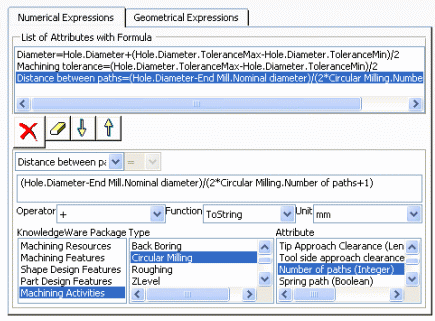About Knowledge in Machining Processes | |
Knowledge Expressions in Machining Operations in a Machining Process
You can associate Knowledge expressions to Machining Operations within a Machining Process. These expressions have the the form of Formulas and Checks, and Tool Queries, and allow establishing relations on data such as features, machines, and tools that are not yet known at the Machining Process build time. For example, you can use this capability to determine the depth of cut from the hole depth.
In addition, you can use f(x) capability to link the various parameters of Machining Operations. For example, for a Machining Process where a rework phase follows a roughing phase, the offsets of the rework can be determined from the offsets used in the roughing step.
![]()
Parameters on Machining Operations and Features
Parameters can be added in Machining Operations and features in the Knowledge Advisor workbench.
In this case, the Machining Process View displays a generic node named Parameters under the machining object node. Under this generic node appears the parameter node with its name, its value and/or its Formula (depending on the Knowledge parameter display setting).
Note: For Hole features, when you use string parameters in Checks, Formulas, and Tool Queries you must put the value in double quotes ("). For example:
Hole.Hole type = "Tapered"
![]()
Knowledge Check in a Machining Process
As for Machining Operations, you can associate a Check to a Machining Process to constrain the domain of application of the Machining Process.
![]()
Formula Editor, Checks Editor, and Tool Query Dialog Boxes
The Formula Editor, Checks Editor, and
Tool Query dialog boxes have several common areas.
- All the expressions of the current entity (Tool Query or Machining Operation for a Machining Process, and for a Machining Operation, either Formulas or Checks).
- Commands list
- Area for editing the current expression with restrictions and help for using Operator, Function and Unit lists.
- All the possible attributes that you can use in an expression,
according to the Knowledge description:
- The different KnowledgeWare Packages which group
a set of object types.
Note: The Machining Resources, Machining Features, and Machining Activities packages are always available.
- The object Type list for the selected package.
- The Attribute list for a selected type: select an attribute to insert it in the expression.
- The different KnowledgeWare Packages which group
a set of object types.
- For the Tool Query dialog box, a fifth area allows you to define the tool type and tool repository.
![]()
Feature Attributes for Checks, Tool Queries, and Formulas
The dialog box that appears for Tool Queries, Checks, and Formulas allows you to access to the list of feature attributes with their type. Below are some examples.
![]()
Hole Features
Hole type attribute for Checks:
- Hole.Hole type = "Simple" (simple hole)
- Hole.Hole type = "Tapered" (taper hole)
- Hole.Hole type = "Counterbored" (counterbore hole)
- Hole.Hole type = "Countersink" (countersunk hole)
- Hole.Hole type = "Counterdrilled" (counterdrilled hole)
Limit type attribute for Checks:
- Hole.Limit type = "Blind"
- Hole.Limit type <> "Blind"
- Hole.Limit type = "Up_To_Last"
- Hole.Limit type = "Up_To_Next"
- Hole.Limit type = "Up_To_Surface"
Bottom type attribute for Checks:
- Hole.Bottom type = "Flat"
- Hole.Bottom type = "V_Bottom"
Threaded and Tap side attributes for Checks:
- Hole.Threaded = true
- Hole.Threaded = false
- Hole.Tap side = "Right_Threaded"
- Hole.Tap side = "Left_Threaded"
SemanticDimTabValue attribute for tolerance Checks:
Hole.Diameter.SemanticDimTabValue="H7"
Note: You must select the Diameter attribute before entering the SemanticDimTabValue="H7" string.
ToleranceMax and ToleranceMin attributes
for tolerance Formulas or Tool Queries (example):
- Diameter = Hole.Diameter+(Hole.Diameter.ToleranceMax-Hole.Diameter.ToleranceMin)/2
Note: You must select the Diameter attribute before entering the ToleranceMin or ToleranceMax string.
![]()
Machinable Axial Features
Hole type attribute for Checks:
- Machinable Axial Feature.Hole type = 0 (simple hole)
- Machinable Axial Feature.Hole type = 1 (taper hole)
- Machinable Axial Feature.Hole type = 2 (counterbore hole)
- Machinable Axial Feature.Hole type = 3 (countersunk hole)
- Machinable Axial Feature.Hole type = 4 (counterdrilled hole)
- Machinable Axial Feature.Hole type = 5 (Unknown)
Hole Extension attribute for Checks:
- Machinable Axial Feature.Hole Extension = 1 (blind)
- Machinable Axial Feature.Hole Extension = 2 (through)
Hole bottom type attribute for Checks:
- Machinable Axial Feature.Hole bottom type = "Flat Bottom"
- Machinable Axial Feature.Hole bottom type = "V Bottom"
Hole bottom angle attribute for Checks (examples):
- Machinable Axial Feature.Hole bottom angle = 0deg
- Machinable Axial Feature.Hole bottom angle = 120deg
Threaded and Thread direction attributes for Checks:
- Machinable Axial Feature.Threaded = true
- Machinable Axial Feature.Threaded = false
- Machinable Axial Feature.Thread direction = "0" (Right threaded)
- Machinable Axial Feature.Thread direction = "1" (Left threaded)
IsToleranced and ToleranceType attributes for tolerance
Checks (examples):
- Machinable Axial Feature.IsToleranced = true
- Machinable Axial Feature.ToleranceType("Diameter") = "H7"
ToleranceMax and ToleranceMin attributes
for tolerance Formulas or Tool Queries (example):
- Machinable Axial Feature.Diameter+(Machinable Axial Feature.Diameter.ToleranceMax-Machinable
Axial Feature.Diameter.ToleranceMin)/2
Note: You must select the Diameter attribute before entering the ToleranceMin or ToleranceMax string.
![]()
Prismatic Machining Areas
There are three dedicated length attributes for Formulas, Tool Queries, and Checks:
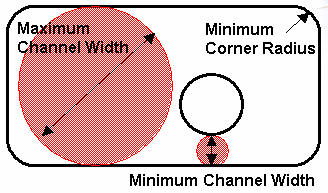
Maximum channel width attribute (examples):
- Prismatic machining area.Maximum channel width<=100mm
- Prismatic machining area.Maximum channel width>48mm
Minimum channel width attribute (examples):
- Prismatic machining area.Minimum channel width<=20mm
- Prismatic machining area. Minimum channel width>10mm
Minimum corner radius attribute (examples):
- Prismatic machining area.Minimum corner radius<=8mm
- Prismatic machining area.Minimum corner radius>6mm
![]()
Tool Queries using geometrical attributes
Cutter diameter:
- Nominal diameter>=Hole.Diameter-0.1mm
- Nominal diameter<=Hole.Diameter+0.1mm
Cutting length:
- Cutting length>=Hole.Depth*1.2
- Cutting length<=Hole.Depth*2
![]()
Tool Queries using technological attributes
Way of rotation:
- Way of rotation=RIGHT_HAND
Cutting material:
- Tooth material desc.=COATED_HIGH_SPEED_STEEL
![]()
Check for Type of Feature
Standard hole:
- Hole.Diameter.SemanticDimTabValue<>"H7"
- Hole.Threaded=false
Hole with fitting:
- Hole.Diameter.SemanticDimTabValue="H7"
- Hole.Threaded=false
Threaded hole:
- Hole.Diameter.SemanticDimTabValue<>"H7"
- Hole.Threaded=true
Note: You must select the Diameter attribute before entering the SemanticDimTabValue="H7" or SemanticDimTabValue<>"H7" string.