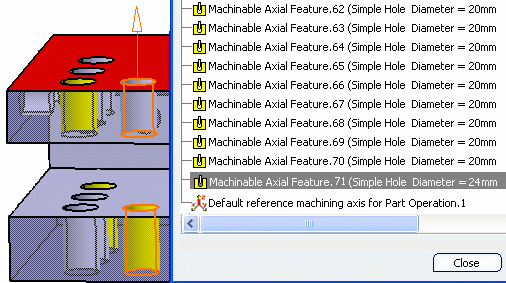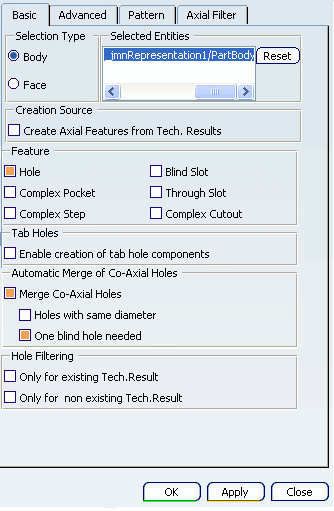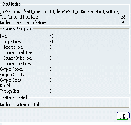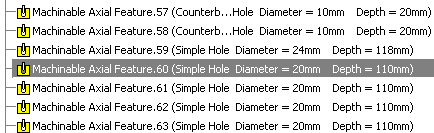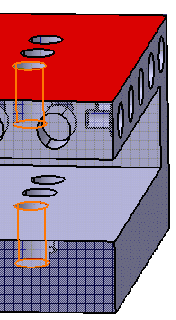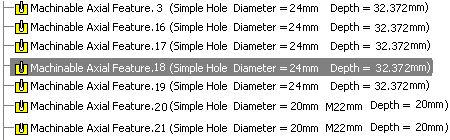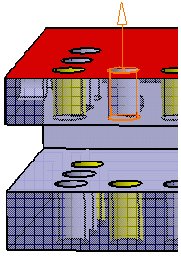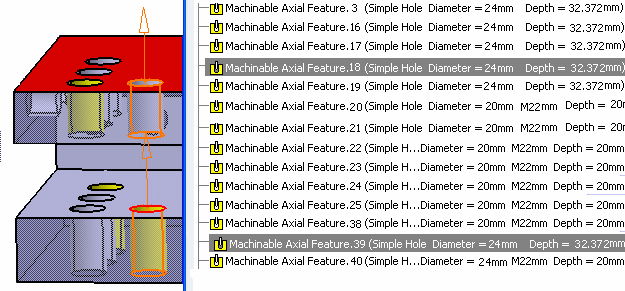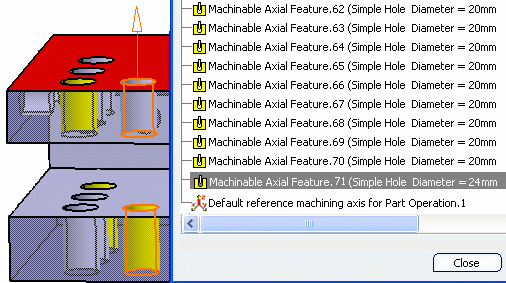Click Global Feature Recognition
 in the Axial Machining Operations toolbar.
in the Axial Machining Operations toolbar.
The Global Feature Recognition dialog box
appears.
Set Selection Type to Body then
select the part in the authoring window.
The feature recognition takes the associated Body object
into account.
Select the Hole and One blind hole needed
check boxes.
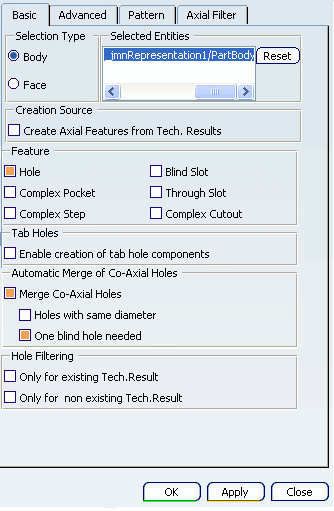
Note:
-
With the dialog box settings above, through
holes can be merged with a single blind hole with the same
diameter when the blind hole is the lowermost hole in the
hole sequence. For more information about merging co-axial
holes, see
Co-axial Hole Merge Capabilities.
-
The machining axis of through holes must
be the same as or opposite to the machining axis of the
blind hole.
Click OK to start the feature recognition
process.
An information box appears giving a summary of the process:
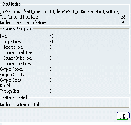
Click Manufacturing View
 in the Machining Features toolbar. Right-click the Manufacturing View object and select
Sort by Machining Features to display the created holes.
in the Machining Features toolbar. Right-click the Manufacturing View object and select
Sort by Machining Features to display the created holes.
Co-axial holes with same diameter and one blind hole
are merged:
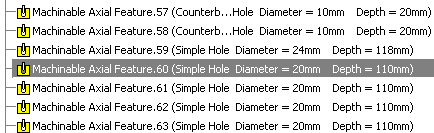
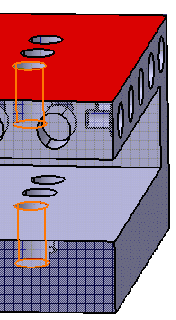
With the dialog box settings above, co-axial holes with
same diameter and no blind hole are not merged:
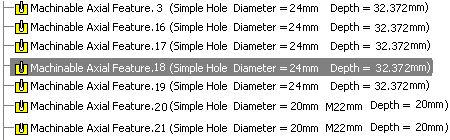
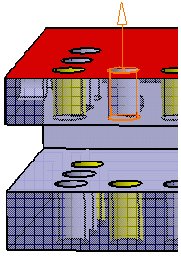
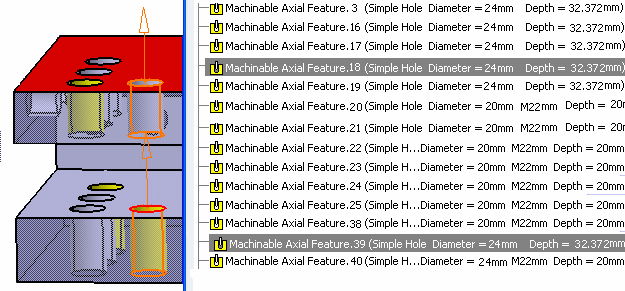
Merge these holes manually using the Manufacturing
View, if required.
- Right-click one of the selected lines in the Manufacturing
View and select Merge Selected Holes.
The selected holes are merged and are replaced by a
new hole (Machinable Axial Feature.71 in this example).