Click Define Pipe  in the Fluid Systems toolbar.
in the Fluid Systems toolbar.
Select the reference object to be defined as a piping component in the specification tree or in the 2D representation.
The
Pipe Extension dialog box appears.
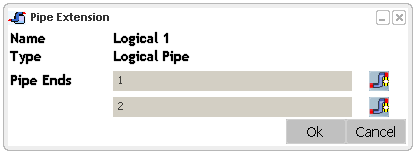
The Name box indicates the name specified by you for the reference object.
The Type box indicates the type of the part (Logical Pipe).
Note:
The Name and the Type boxes are not editable in this dialog box.
Select ports in the specification tree or in the 2D representation.
Click OK.
The reference object is defined as logical pipe.
A confirmation message is displayed at the upper right corner of your screen.
You can notice in the specification tree that the icon has changed to  indicating it as a pipe.
indicating it as a pipe.
Also, a Piping tab is created in the Properties dialog box displaying the logical pipe extension.
Optional: To check the properties, right-click the reference object and select Properties.
The Properties dialog box appears.
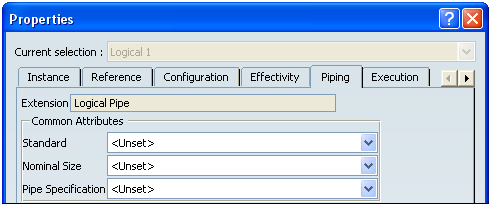
You can modify the attribute values by selecting it from the respected lists. To inherit the attributes value from the line ID, use the Transfer Line ID command. For more information, refer to Transferring a Line ID.