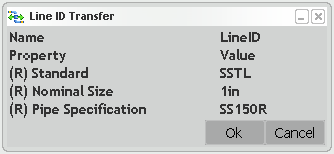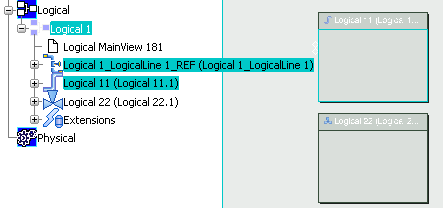Transferring a Line ID | |||||
|
| ||||
Add Members to the Line ID
You can add members to the line ID.
All the selected elements are added to the line ID.
You can check it using the Select Line ID ![]() command. For more information, refer to Selecting a Line ID.
command. For more information, refer to Selecting a Line ID.
![]()
Remove Existing Members from the Line ID
You can remove existing members of the line ID.
All the selected existing elements are removed from the line ID.
You can check it using the Select Line ID ![]() command. For more information, refer to Selecting a Line ID.
command. For more information, refer to Selecting a Line ID.
![]()
Add Members to the Line ID by Selecting Members First
You can add members to the line ID by selecting members first.
All the selected elements are added to the line ID even if one or many objects belong to another line ID.
You can check it using the Select Line ID ![]() command. For more information, refer to Selecting a Line ID.
command. For more information, refer to Selecting a Line ID.