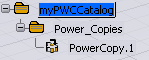Select PLM Access >
New. The New PLM Type dialog box is displayed.
Expand the All Types node,
select Catalog and click Next.
Enter the name of the catalog, myPWCCatalog in this
scenario, and click Finish.
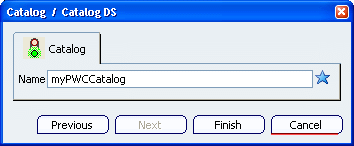
The Catalog Editor window opens.
Right-click the catalog and select Catalog
> Insert New Chapter. The Catalog / Chapter DS
window is displayed.
Enter the name of the new chapter (Power_Copies
in this scenario) and click Finish. Click Close
in the Manage Keywords window.
Search in the database for the 3D Shape Representation
containing the Power Copy (use the one you saved in
Creating a Power Copy)
and open it.
Right-click the new chapter and select Insert
> Insert Item: Feature. The Insert Item: Feature
window is displayed.
Tile the window vertically.
Click the Power Copy you want to add to your catalog.
Click Close in the Manage Keywords window.
The Power Copy is added to the catalog.