From
a Representation
You can instantiate a power copy from a representation.
Create a representation made up of two 2
points and a surface. Click  and select Knowledgeware > Templates > Product
Knowledge Template workbench.
and select Knowledgeware > Templates > Product
Knowledge Template workbench. Click Instantiation From Representation
 .
The Object Selection dialog box
is displayed. .
The Object Selection dialog box
is displayed. Search in the database for the 3D Shape
Representation you saved in
Creating a Power Copy using the From Search tab. Double-click it in the list. The Insert Object dialog box is displayed.
Note that in some cases, when
instantiating a Power Copy, the replacing element
does not present the same sub-elements as the
replaced element. Therefore you need to clearly
indicate in a specific dialog box, the
Replace Viewer,
how to rebuild the geometry from the replacing
element.

From a Selection
You can instantiate a power copy from a selection.
Search in the database for the 3D Shape
Representation you saved in
Creating a Power Copy. Create a representation made up of two 2
points and a surface. Tile the window vertically. Expand the Power Copy node in the representation
containing the Power Copy and click the Power Copy. Switch
windows. Click Instantiation From Selection
 .
The Insert Object dialog box is displayed. .
The Insert Object dialog box is displayed. Click the points and the surface. The Power
Copy is instantiated.
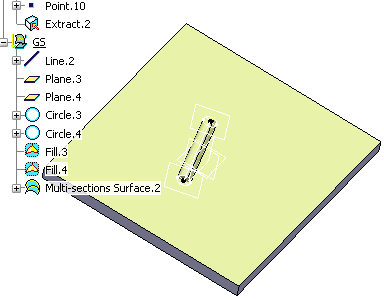

From a Catalog
You can instantiate a power copy from a catalog.
Create a representation made up of two points
and a surface. Click  and select Knowledgeware > Templates > Product
Knowledge Template workbench.
and select Knowledgeware > Templates > Product
Knowledge Template workbench. Click Catalog Browser
 .
The Catalog Browser opens. Click More....
The Choose a Catalog or Chapter window opens. .
The Catalog Browser opens. Click More....
The Choose a Catalog or Chapter window opens. Enter the name of the catalog you are looking
for and click Search. Select it in the list and click OK.
The catalog is displayed in the Catalog Browser
window.
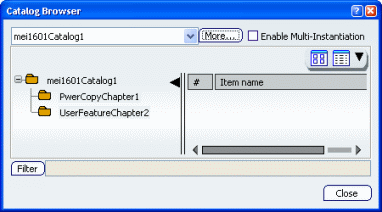
Note:
If you are a DS Passport customer, you can read the articles
Double-click the desired catalog in the
Item name list and click Close in
the Catalog Browser window. The Insert Object
dialog box is displayed. Select the inputs in the geometry and click
OK when done. The Power Copy is instantiated.
Note:
If you are a DS Passport customer, you can read the articles QA00000005118.
|