Click Sketch
 to create a rectangular sketch (210mmx130mm).
to create a rectangular sketch (210mmx130mm).
Create a pad of 5mm length.
In the Generative Shape Design workbench, from the
Insert menu, select Geometrical Set.
Create 3 points:
Point type
Plane
H
V
Point.1
On plane
Pad.1/Face
-49mm
-22mm
Point.2
On plane
Pad.1/Face
67mm
11mm
Point.3
On plane
Pad.1/Face
73mm
-51mm
Click Extract
 to create an extract based on the Pad. Click OK when
done.
to create an extract based on the Pad. Click OK when
done.
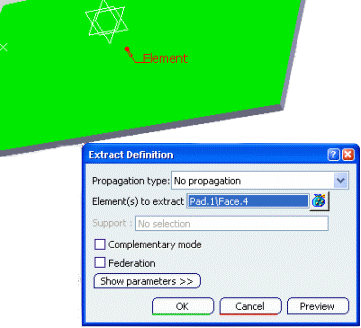
From the Insert menu, select Body.
From the Insert menu, select Ordered
Geometrical Set. Enter the name of the Geometrical Set (GS
in this scenario) and select Body.2 as the father of the Geometrical
set.
Click Line
 to create a line between Point.2 and Point.3 and select Extract.1
as the Support. Click OK.
to create a line between Point.2 and Point.3 and select Extract.1
as the Support. Click OK.
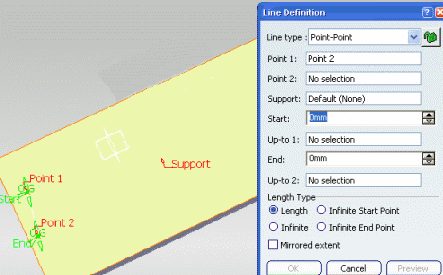
Click Plane
 to create a plane. In the Plane dialog box, select
Normal to curve in the Plane type scrolling list, click
Line.1 and Point.3.
to create a plane. In the Plane dialog box, select
Normal to curve in the Plane type scrolling list, click
Line.1 and Point.3.
Click Plane
 to create another plane. In the Plane dialog box, select
Normal to curve in the Plane type scrolling list, click Line.1 and
Point.2.
to create another plane. In the Plane dialog box, select
Normal to curve in the Plane type scrolling list, click Line.1 and
Point.2.
Click Circle
 .
.
- Select Center and Radius in the Circle
type list.
- Click Point.3.
- Click Plane.1.
- Set the radius to 10mm.
- Select Whole Circle in the Circle
Limitations field.
- Click OK.
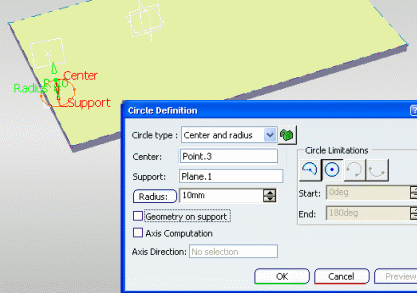
Click Circle
 .
.
- Select Center and Radius in the Circle type
list.
- Click Point.2.
- Click Plane.2.
- Set the radius to 10mm.
- Select Whole Circle in the Circle
Limitations field.
- Click OK.
Click Fill
 and Circle.1.
and Circle.1.
Click Fill
 and Circle.2.
and Circle.2.
Click Multi-sections
Surface ( )
and select Circle.1 and Circle.2.
)
and select Circle.1 and Circle.2.