Instantiating a PLM Template Containing Meta Inputs | |||||
|
| ||||
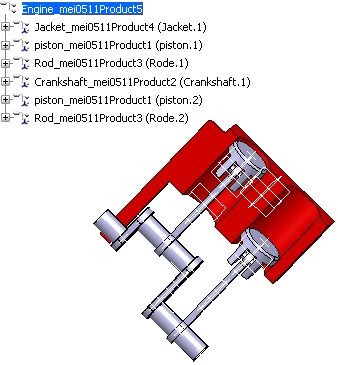
Click
 and select Knowledgeware > Templates
> Knowledge Template workbench.
and select Knowledgeware > Templates
> Knowledge Template workbench.Click PLM Template Instantiation
 .
The Select a template to instantiate dialog
box is displayed. By default, The From Search
tab is highlighted.
.
The Select a template to instantiate dialog
box is displayed. By default, The From Search
tab is highlighted.Enter the name of the PLM Template you saved in the database in the Search field. Either click Search or Advanced Search in the database to display the template to instantiate.
Important: You can either search for your own PLM Template created as described in Instantiating a PLM Template or for any other user's PLM Template indexed within the database. Double-click the desired template in the list. The Duplicated components attributes management dialog box is displayed.
The Use cloning customization rule option is displayed by default.
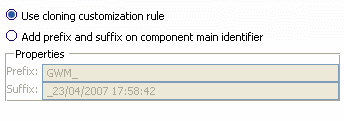
Select the duplication method by clicking either Use cloning customization rule or Add prefix and suffix on component main identifier.
- Selecting Use cloning customization rule lets the system apply predefined prefix and suffix criteria.
- Selecting Add prefix and suffix on component main identifier lets you type a prefix and suffix of your own.
Select the inputs in the specification tree.
Click OK when done. The PLM Template is instantiated.