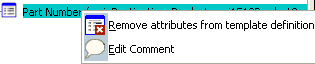At least one attribute must be available for selection when you want
to remove removing in the specification tree.
Select the attribute to be removed from the specification
tree.
Either, click
 on the Define Template Toolbar or in the specification
tree, right-click the attribute(s) to be removed and click
Remove selected attributes from template definition.
on the Define Template Toolbar or in the specification
tree, right-click the attribute(s) to be removed and click
Remove selected attributes from template definition.