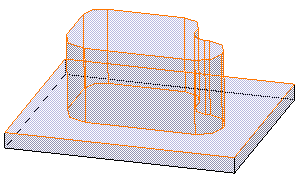Select the profile you want to extrude .
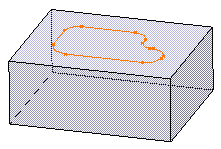
Click Pocket
 in the Sketch-Based Features toolbar (Pockets sub-toolbar).
in the Sketch-Based Features toolbar (Pockets sub-toolbar).
The Pocket Definition dialog box appears and the application
previews a pocket.
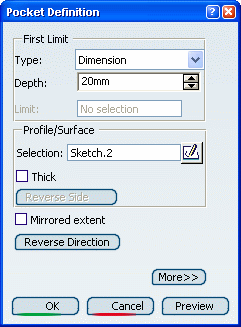
To define a specific depth, set the Type
parameter to Dimension, and enter the dimension value you
want.
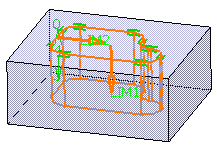
Click OK to create the pocket.
The specification tree indicates this creation. This is
your pocket:
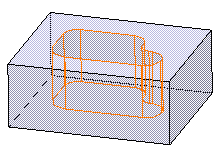
Double-click Pocket.1
to edit it. As the application lets you choose the portion of material
to be kept, you are going to remove all the material surrounding the
initial profile.
Reverse side lets you choose between removing
the material defined within the profile, which is the application's
default behavior, or the material surrounding the profile. Click
Reverse side or alternatively, click the arrow as shown:
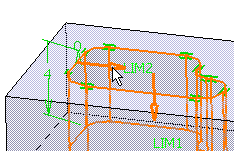
The arrow now indicates the opposite direction.
Click OK to confirm.
The application has removed the material around
the profile.