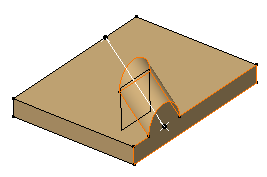Creating Pads not Normal to Sketch Planes | |||||
|
| ||||
Select the profile you wish to extrude.
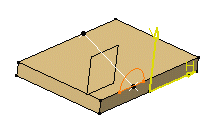
Click Pad
 in the Sketch-Based Features toolbar (Pads sub-toolbar).
in the Sketch-Based Features toolbar (Pads sub-toolbar).The Pad Definition dialog box appears and the application previews the pad to be created.
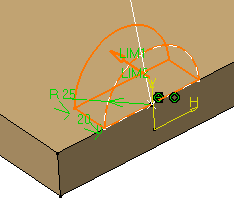
Set the Up to plane option and select plane yz. For more about this type of creation, see Creating 'Up to Plane' Pads.
Click More>> to display the whole dialog box.
Clear Normal to profile and select the line as shown to use it as a reference.
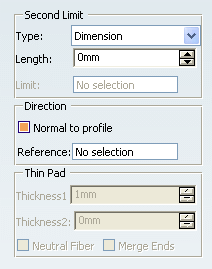
The application previews the pad with the new creation direction.
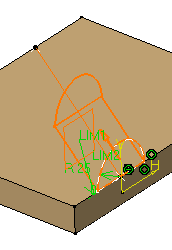
Important: Contextual commands creating the directions you need are available from the Reference box: - Insert Wireframe > Create Line: For more information, see Generative Shape Design User's Guide: Creating Wireframe Geometry: Creating Lines.
- Insert Wireframe > Create Plane: See Generative Shape Design User's Guide: Creating Wireframe Geometry: Creating Planes.
- Insert Wireframe > X Axis: The X axis of the current coordinate system origin (0,0,0) becomes the direction.
- Insert Wireframe > Y Axis: The Y axis of the current coordinate system origin (0,0,0) becomes the direction.
- Insert Wireframe > Z Axis: The Z axis of the current coordinate system origin (0,0,0) becomes the direction.
If you create any of these elements, the application then displays the line or the plane icon in front of the Reference. Clicking this icon enables you to edit the element.
Click OK to confirm the creation.
The pad is created. The specification tree indicates this creation.