Creating 'Up to Plane' Pads | ||||||
|
| |||||
Select the profile to be extruded.

Click Pad
 in the Sketch-Based Features toolbar (Pads sub-toolbar).
in the Sketch-Based Features toolbar (Pads sub-toolbar).The Pad Definition dialog box appears and the application previews a pad with 10 mm as the default dimension value.
In the Type box, set Up to plane.
Select the plane you want to use to trim the pad.
The application previews the pad to be created. The plane trims the extrusion.
Tip: Contextual commands creating the planes you need are available from the Limit box: - Insert Wireframe > Create Plane: see Generative Shape Design User's Guide: Creating Wireframe Geometry: Creating Planes.
- Insert Wireframe > XY Plane: the XY plane of the current coordinate system origin (0,0,0) becomes the trimming element.
- Insert Wireframe > YZ Plane: the YZ plane of the current coordinate system origin (0,0,0) becomes the trimming element.
- Insert Wireframe > ZX Plane:
the ZX plane of the current coordinate
system origin (0,0,0) becomes the trimming
element.
If you create any of these elements, the
application then displays the plane icon
in front of the Limit box. Clicking
this icon enables you to edit the element.

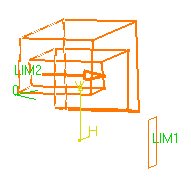
An Offset option is now available.
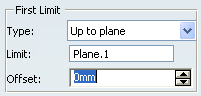
Enter -20 as the offset value. This offset is the distance between the plane and the top face of the pad to be created.
Tip: Optionally click Preview to see the result. Click OK.
The pad is created. The specification tree indicates this creation.
