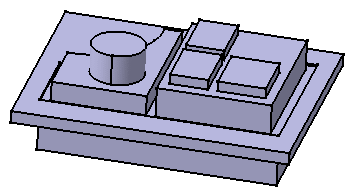Add an Extrusion Domain (Outside)
The new profile is sketched outside existing extrusion domain.
Sketch a closed profile outside Extrusion domain.1.
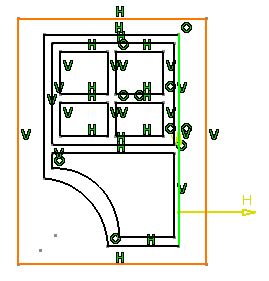
Quit the Sketcher.
A warning message informs you that the application has detected that
the initial geometry has been modified. Close the window.
Double-click MultiPad.1 .
The Feature Definition Error window
displays, providing the details of the modification:
Impacting modifications in the profile are taken into account:
- 7 extrusion domains kept
- 0 extrusion domains deleted
- 1 extrusion domain created
Click OK to close the window. The Multi-Pocket
Definition dialog box reappears.
The new extrusion domain Extrusion domain.8 is indicated.
Select it and define the value of your choice.
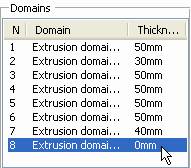
Click OK to confirm. Multi-pad.1
is now composed of eight pads.
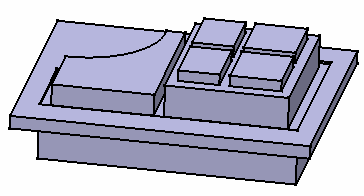

Add an Extrusion Domain (Inside)
The new profile is sketched inside an existing extrusion domain.
Add a closed profile, a circle for example, inside
Extrusion domain.2.
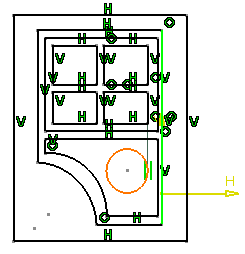
Quit the Sketcher. A warning message informs you that
the application has detected that the initial sketch has been modified.
Close this window.
Double-click MultiPad.1. The Feature
Definition Error window displays, providing the details of the
modification.
When sketching a profile inside an existing
extrusion domain, the application deletes that existing domain
and replaces it with a new one. This is why the message window
displays :
- 1 extrusion domain deleted (Extrusion domain.2)
- 2 extrusion domains created (Extrusion domain.9,
which replaces Extrusion domain.2 and Extrusion
domain.10)
Click OK to close the window.
The Multi-Pad Definition dialog
box reappears. Extrusion domain.2 is no more displayed.
On the contrary, two new extrusion domains Extrusion domain.9
and Extrusion domain.10 are indicated with
0mm as their default thickness.
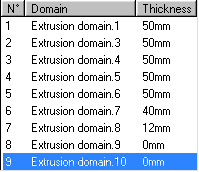
Select Extrusion domain.9 if not already
done and define 30mm as the length value.
Select Extrusion domain.10, that is the circle,
and define 60mm as the length value.
Click OK to confirm.
Multi-pad.1 is now composed of nine
pads.
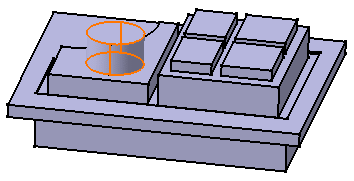

Delete an Extrusion Domain
A profile is deleted from the existing extrusion domain.
Double-click Sketch.2 and for example, delete
Extrusion Domain.6. (a small rectangle).
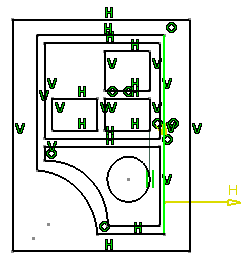
Quit the Sketcher: the Update Diagnosis dialog
box that is displayed mentions that the application has detected that
the initial sketch has been modified:
Multipad.1 : Impacting modifications to the profile have been detected.
You may edit the feature to take them into account.
Extrusion domain. 6 Error
To tackle the problem, you can:
- edit or delete MultiPad.1.
- or you can edit or delete Extrusion domain.6
Make sure that MultiPad.1 is selected
and click the Edit button. The Feature Definition
Error window displays, providing the details of the modification:
Impacting modifications in the profile are taken into account:
- 8 extrusion domains kept
- 1 extrusion domains deleted
- 0 extrusion domain created
Click OK to close the window.
The Multi-Pad Definition dialog
box reappears. Only eight extrusion domains are indicated in
the Domains category.
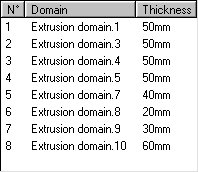
Click OK to confirm.
The new multi-pad feature is composed of eight
pads.