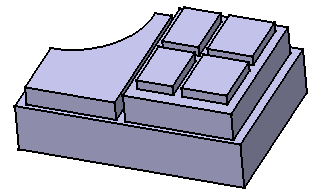Creating Multi-Pads | ||||||||
|
| |||||||
Click Multi-Pad
 in the Sketch-Based Features toolbar (Pads sub-toolbar).
in the Sketch-Based Features toolbar (Pads sub-toolbar).Select the sketch that contains the profiles to be extruded.
Important: All profiles must be closed and must not intersect. In case a profile would be open, the application would not take it into account. The Multi-Pad Definition dialog box appears and the profiles are highlighted in green. For each of them, you can drag associated manipulators to define the extrusion value.
The red arrow normal to the sketch indicates the proposed extrusion direction. To reverse it, you just need to click it.
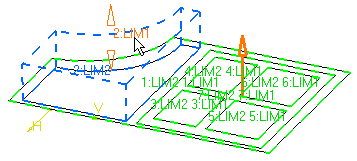
The Multi-Pad Definition dialog box displays the number of domains to be extruded. In our example, the application has detected seven extrusions to perform, as indicated in the Domains section.
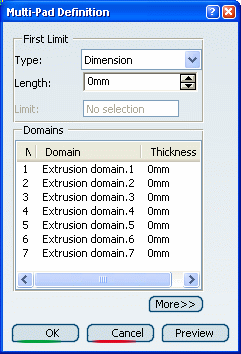
Select Extrusion domain.1 from the dialog box.
Extrusion domain.1 now appears in blue in the geometry area.
Specify the length by entering a value. For example, enter 10mm. You can increase or decrease length values by dragging LIM1 or LIM2 manipulators.
Warning: Contrary to a certain number of sketch-based feature dialog boxes, the Edit Formula... contextual command allowing you to manage length values is not available from the Length field. You need to repeat the operation for each extrusion domain by entering the value of your choice. For example, select Extrusion domain.2 and Extrusion domain.7 and enter 30mm and 40mm respectively.
Tip: For complex sketches, the Preview button proves to be quite useful. Note that you can multi-select extrusion domains from the list before defining a common length: multi-select Extrusion domain.3, Extrusion domain.4, Extrusion domain.5 and Extrusion domain.6, then enter 50 as the common length value.
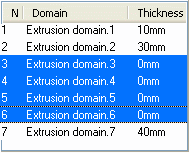
One length value is now defined for each profile of Sketch.2.
Click More>> to expand the dialog box and access the following options:
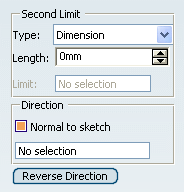
In the Second Limit box, you can specify a length value for the opposite direction. For example, select Extrusion domain.1 and enter 40mm in the Length box.
Note that the Thickness column displays the sum of the two lengths. Extrusion domain.1 's total length is 50 mm.
Important: Clearing the Normal to sketch option lets you specify a new extrusion direction. Just select the geometry of your choice to use it as a reference. Click OK to create the multi-pad.
The multi-pad (identified as Multi-Pad.xxx) is added to the specification tree.