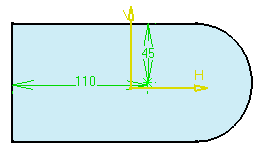Multi-select both edges as shown and the upper face
which is the face on which you wish to position the hole.
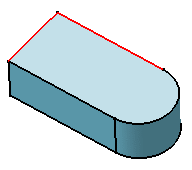
Click the Part Design Hole
 capability or the Functional Modeling Part Hole
capability or the Functional Modeling Part Hole
 capability.
The preview displays two constraints defining the distances between
the hole's center and the edges.
capability.
The preview displays two constraints defining the distances between
the hole's center and the edges. Define the parameters in the dialog box to create the
desired hole.
The application previews the constraints you are creating. To access the constraint values, double-click the constraint
of interest. This displays the Constraint Definition dialog
box in which you can edit the value. Click OK to create the hole.
The application positions the hole using constraints.
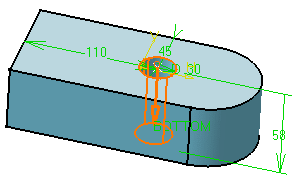
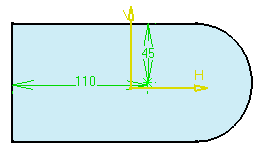
|