Select Tools > Standards...
In the Standard Definition dialog box that
appears, select the thread category.
In the File combo box, select the .xml file
from which you want to create new standards.
Click the plus sign next to the node containing the
name of the standard. In our example, click next to Metric_Thick_Pitch.
Repeat this step for each node below to display the
complete xml tree structure.
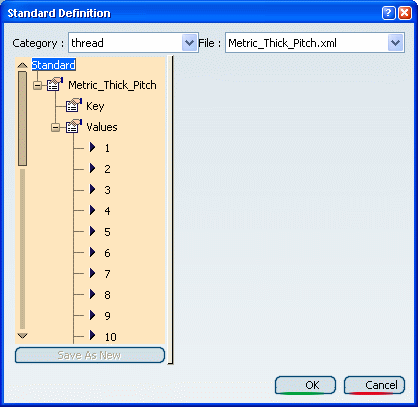
The Values node contains the different values of
the standard.
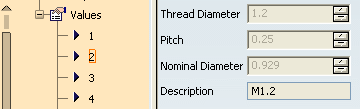
To remove a value, first select Values.
Select the value of interest, then the Remove instance
button.
To add a value, select the Add instance button.
This displays a new value for which different boxes are assigned.
Enter the values you want.
When done, select Save As New to create a
new standards file.