More about Stiffeners | ||||
|
| |||
About Profiles
You can use the following geometry to define a profile.
- You can use wireframe geometry as your profile.
- In some cases, you need to define whether you need the whole sketch, or sub-elements only. For more information, see Using the Sub-Elements of a Sketch
- Clicking the icon
 opens the Sketcher. You can then edit the profile. Once you have done your
modifications, the Stiffener Definition dialog box
reappears to let you finish your design.
opens the Sketcher. You can then edit the profile. Once you have done your
modifications, the Stiffener Definition dialog box
reappears to let you finish your design. - You can also create your profile by using any of these creation
contextual commands available from the Profile box:
- Insert Wireframe > Create Sketch: launches the Sketcher after selecting any plane, and lets you sketch the profile you need as explained in the Sketcher User's Guide ..
- Insert Operations > Create Join: joins surfaces or curves. See Generative Shape Design User's Guide: Performing Operations on Shape Geometry: Joining Surfaces or Curves.
- Insert Operations > Create Extract: Generates separate elements from non-connex sub-elements. See Generative Shape Design User's Guide: Performing Operations on Shape Geometry: Extracting Geometry: Extracting Elements
If you have chosen to work in a hybrid design environment, the elements created on the fly via the contextual commands mentioned above are aggregated into sketch-based features.
- If you click the Selection box and select another sketch, the application immediately creates the stiffener.
| Warning: Join or extract features created from single 3D lines or parallel connected lines cannot be selected as stiffener profiles. |
![]()
How are Stiffeners Trimmed?
The application trims geometry in two steps: first, it trims the different sketcher elements composing the selected profile, then extrudes the resulting geometry and trims it to the body.
The following example shows an initial profile composed of two lines. Because the pink line has been trimmed to the second line of the profile, the resulting stiffener is made of three portions of material.
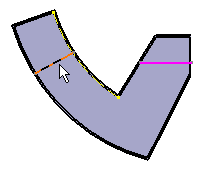
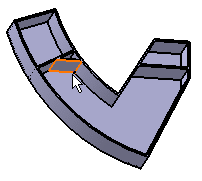
![]()
'From Top' Stiffeners
The From top option creates stiffeners from a network as illustrated below.
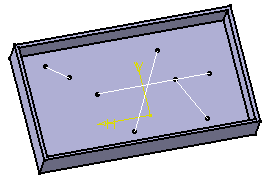
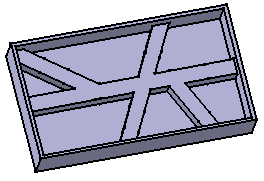
There are two ways of defining the thickness.
- Neutral fiber adds the same thickness to both sides of
the profile. You just need to specify the value of your choice in
Thickness 1 box and this thickness is evenly added to
each side of the profile.
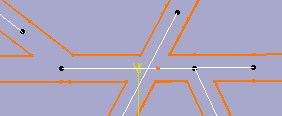
- Conversely, if you wish to add different thicknesses on both sides
of the profile, just clear Neutral fiber and then
specify the value of your choice in Thickness 2 box.
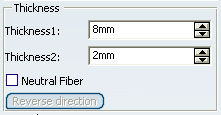
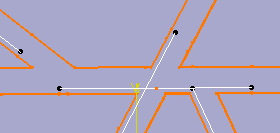
Important:
The creation of "from top" stiffeners is never done with respect to
the creation order of the profile. Whatever the creation order of
Line.1, Line.2 and Line.3....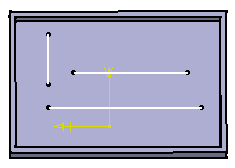 ....the stiffener looks like this: 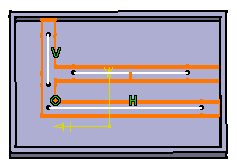 |