About the Rectangular Pattern Definition Dialog Box | |||||
|
| ||||
Parameters
The parameters you can choose are:
- Instances & Length
- Instances & Spacing
- Spacing & Length: the application computes the number of possible instances and spaces them at equal distances.
- Instances & Unequal Spacing: distinct spacing values can be assigned between instances. Choosing Instances & Spacing dims the Length box because the application no longer needs this specification to space the instances.
If you set Instances & Length or Spacing & Length parameters, note that you cannot define the length by using formulas.
![]()
Reference Direction
To define a direction, you can select an edge or a planar face.
Contextual commands creating the reference elements you need are
available from the Reference element box:
- Insert Wireframe > Create Line: For more information, see Generative Shape Design User's Guide: Creating Wireframe Geometry: Creating Lines.
- Insert Wireframe > X Axis: The X axis of the current coordinate system origin (0,0,0) becomes the direction.
- Insert Wireframe > Y Axis: The Y axis of the current coordinate system origin (0,0,0) becomes the direction.
- Insert Wireframe > Z Axis: The Z axis of the current coordinate system origin (0,0,0) becomes the direction.
- Insert Wireframe > Create Plane: For more information, see Generative Shape Design User's Guide: Creating Wireframe Geometry: Creating Planes.
If you create a line or a plane, the application then displays the corresponding icon next to the Reference element box. Clicking this icon enables you to edit the element.
![]()
Keep Specifications
Selecting Keep specifications creates instances with the Up to Next ( Up to Last, Up to Plane or Up to Surface) limit defined for the original feature.
In the example below, the limit defined for the pad, i.e. the Up to surface limit, applies to all instances. As the limiting surface is not planar, the instances have different lengths.
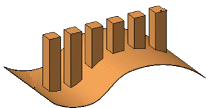
| Warning: Keep specifications is not available if you are patterning a pattern. |
In Creating Rectangular Patterns, as the pocket's height is specified, activating Keep specifications is meaningless.
In case you create a pocket and a hole that are overlapping each
other and pattern it by selecting the hole as the Object to
Pattern:
- Selecting Keep specifications creates the pattern as
shown:
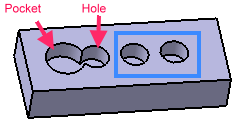
- Clearing Keep specifications creates the pattern as shown:
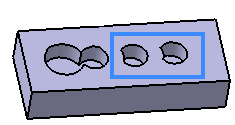
In case you have created two overlapping pockets and pattern the pocket, you get the complete circular profile that is independent of the Keep specifications option.
![]()
Simplified Representation
Simplified representation lightens the pattern's geometry. What you need to do is just select the option and double-click the instances you do not want to see. The instances are then represented in dashed lines during the pattern definition and then are no longer visible after validating the pattern creation.
This option is particularly used for patterns including a large number of instances.