About the Circular Pattern Definition Dialog Box | |||||
|
| ||||
Parameters
The Parameters box lets you choose the type of parameters you wish to specify so that the application will be able to compute the location of the items copied.
These parameters are:
- Instances & total angle: The application computes the angular spacing after you specified the number of instances you wish to obtain and a total angle value.
- Instances & angular spacing: The application computes the total angle after you specified the number of instances you wish to obtain and an angular spacing.
- Angular spacing & total angle: The application computes the instances you can obtain by specifying an angular spacing and a total angle.
- Complete crown: The application computes the angular spacing between the instances you decide to obtain.
- Instances & unequal angular spacing: Distinct angle values can be assigned between each instance.
If you set Instances & total angle or Angular spacing & total angleparameters, note that you cannot define the total angle when using formulas.
![]()
Reference Direction
To define a direction, you can select an edge, a line, a planar face or a plane. After selecting an edge, a line or a planar face, if necessary, you can also select a point to define the rotation center. If you select a plane, selecting a point is mandatory.
Contextual commands creating the reference elements you need are available from the Reference element box:
- Create Line: For more information, see Generative Shape Design User's Guide: Creating Wireframe Geometry: Creating Lines.
- X Axis: The X axis of the current coordinate system origin (0,0,0) becomes the direction.
- Y Axis: The Y axis of the current coordinate system origin (0,0,0) becomes the direction.
- Z Axis: The Z axis of the current coordinate system origin (0,0,0) becomes the direction.
- Create Plane: For more information, see Generative Shape Design User's Guide: Creating Wireframe Geometry: Creating Planes.
If you create any of these elements, the application then displays the corresponding icon next to the Reference element box. Clicking this icon enables you to edit the element.
![]()
Keeping Specifications
Selecting Keep specifications creates instances with the Up to Next (Up to Last, Up to Plane or Up to Surface) limit defined for the original feature. When limiting surfaces are not planar, consequently instances have different lengths.
| Warning: Keep specifications is not available if you are patterning a pattern. |
![]()
Circle Spacing
This figure will help you define your parameters:
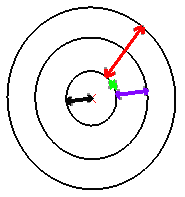
| Representation | Parameter |
|---|---|
 |
Feature to pattern |
 |
Distance between the feature and the rotation axis |
 |
Circle spacing |
 |
Crown thickness |
![]()
Rotation of Instances
The Radial alignment of instances option allows you to define the instance orientations.
If the option is selected, all instances have the same orientation
as the original feature.
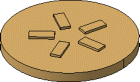
If the option is cleared: all instances are normal to the lines
tangent to the circle.
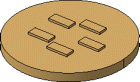
![]()
Pattern Representation
Simplified representation lightens the pattern geometry. What you need to do is just select the option and double-click the instances you do not want to see. The instances are then represented in dashed lines during the pattern definition and then are no longer visible after validating the pattern creation.
This option is particularly used for patterns including a large number of instances.