The Engineering department
designs a product P_V1 and the Manufacturing
department creates a set of machining data M_V1 to produce that P_V1 product.

The Engineering department modifies the product and creates a
second version of the product: P_V2.
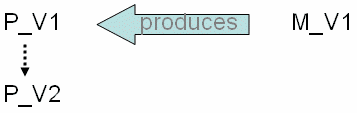
To produce that new product, the Manufacturing department must
create a new version M_V2 from MV1, and attach it to P_V2.
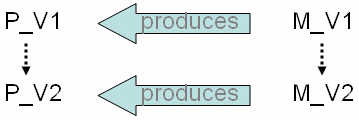
On behalf of the Manufacturing department, you decide which machining PLM entities must be subject
to a new version, as the product is switched from P_V1 to P_V2.
In general, the new version of machining data M_V2
contains:
- A new Produce Function and a new Machining Function
- A new PPR Context, containing:
- A new machining behavior (containing the new program)
- A new Setup Assembly (containing the new product
P_V2).
To create this new version of machining data:
- Open the old version of the machining data M_V1.
- Using Replace > By Version,
replace the P_V1 product by the P_V2
product. All links are then rerouted to the
new product.
-
Using the Edit Links capability, redirect
all links linking the machining data to the product,
from M_V1 to P_V2: links from the Produce Function
to the Product, instance link between the Setup
Assembly and the new Product, and links between
the machining behavior and the new product.
See Managing Links and Relations.
- Modify the machining data in order to comply
with the geometry of the new product.
- Save all modified machining data As New
Version.
This set of new machining data is
now the M_V2 machining data.
|