Translate
a Tool Path
You can apply a translation to a tool path.
Start the Tool Path Editor. See Editing Tool Paths. Click Translation  in the Tool Path Editor dialog box. in the Tool Path Editor dialog box.

The tool path is displayed on the part.
Right-click the word Distance and choose the translation axis from the contextual menu. - X axis,
- Y axis,
- Z axis,
- tool axis.
Pull the tool path. You can also double click Distance and enter a value in the
distance dialog box that is displayed.
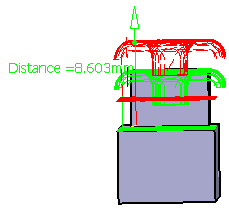
Double-click anywhere in the authoring window to validate and revert to the
main dialog box. You can also translate
the tool path by selecting it in the authoring window, clicking either on the approach or the retract and dragging.

Rotate a Tool Path
You can apply a rotation to a tool path.
Start the Tool Path Editor. See Editing Tool Paths. Click Rotation  in the Tool Path Editor dialog box. in the Tool Path Editor dialog box.

The tool path is displayed on the part.
Define the rotation you want with respect to: - a point; this defines the origin for the rotation,
- an edge; this defines the rotation axis,
- a plane; the normal to the plane defines the rotation axis,
- or a face; the normal to the face defines the rotation axis.
As you move the mouse over the tool path, the elements that can be
used for the rotation are highlighted in red.
Pick an element to select it.  By default,
the rotation is effected around the tool axis.
By default,
the rotation is effected around the tool axis.
Edit the angle: - Double-click Angle in the authoring window and key-in a
value in the
dialog box is displayed.
- or drag the direction arrow in the authoring window.
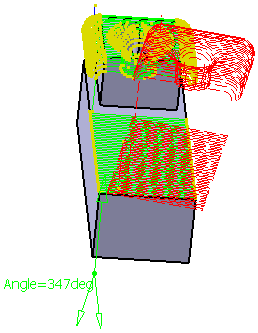
Double-click anywhere in the authoring window to validate and revert to the
main dialog box.

Mirror
a Tool Path
You can apply a mirror transformation to a tool path.
Start the Tool Path Editor. See Editing Tool Paths. Click Mirror  in the Tool Path Editor dialog box. in the Tool Path Editor dialog box.

The tool path is displayed on the part.
Choose a plane or a face to be the mirror plane. You can also translate
the tool path by selecting it in the authoring window, clicking either on the approach or the retract and dragging. Double-click anywhere in the authoring window to validate and revert to the main
dialog box.
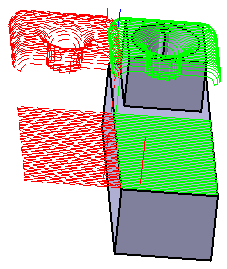
|