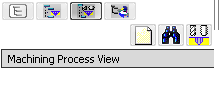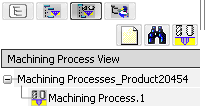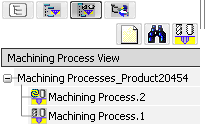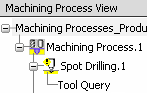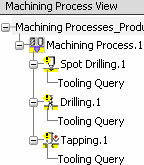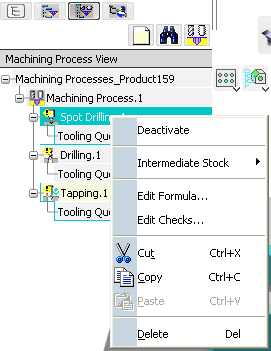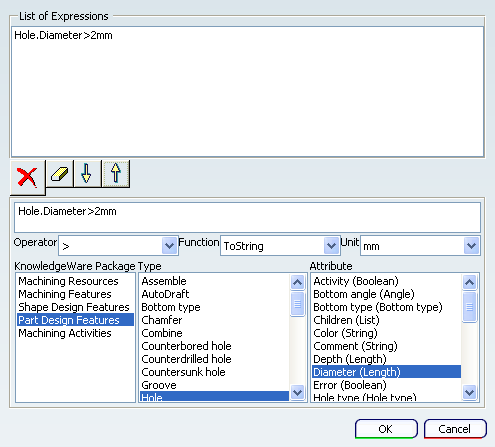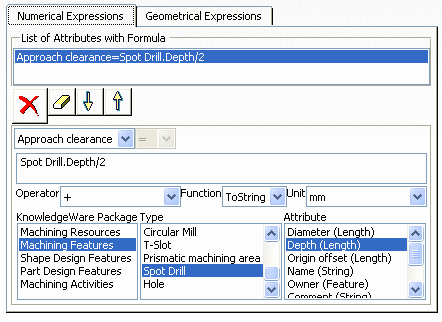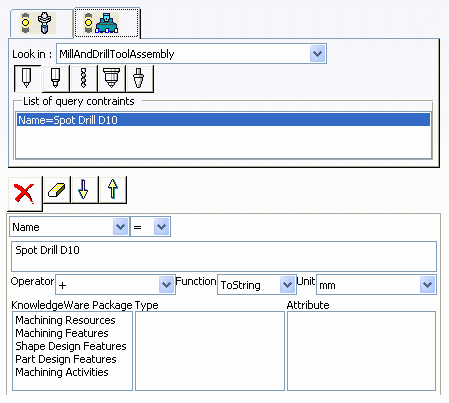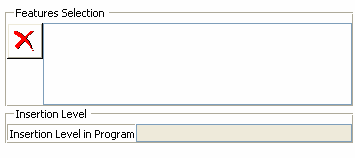Create a Machining Process
You can create a Machining Process containing
a sequence of Machining Operations.
From any Product: - Select .
A PPR context with an empty Machining Cell is created. An empty Activities Process Tree opens automatically.
- Create a generic machine or assign a machine from the database.
As soon as a machine is assigned to the Machining Cell, a Part Operation and a Manufacturing Program are created in the Activities Process Tree.
- Alternatively, open an existing Machining Process or PPR context .
 By default,
the
Activities Process Tree opens
automatically.
By default,
the
Activities Process Tree opens
automatically.
Select Machining
Process View
 in the top left toolbar. in the top left toolbar.
The Machining Process View is displayed:
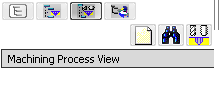
 : creates a new Machining Processes_Product containing one Machining Process, : creates a new Machining Processes_Product containing one Machining Process,  : searches an existing Machining Processes_Product, and opens it. : searches an existing Machining Processes_Product, and opens it.  : creates a new Machining Process in the current Machining Processes_Product. : creates a new Machining Process in the current Machining Processes_Product.
Click  New Machining Process Product. New Machining Process Product.
A Machining Processes_Product is created. It contains an empty Machining Process
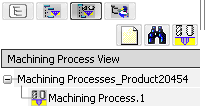
Optional: Double-click the Machining Process you have created to rename it in the dialog box that appears. Optional:
Click  Machining Process
. Machining Process
.
A new Machining Process is added to the Machining Processes_Product.
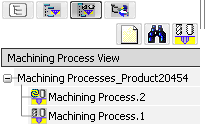
Click  Axial Machining Operations.
Axial Machining Operations. - Select Spot Drilling
 in the Drilling Operations sub-toolbar, and a
Machining Process in the Drilling Operations sub-toolbar, and a
Machining Process The Spot Drilling dialog box appears.
At this stage you can set certain parameters such as
feeds and speeds and machining strategy. However, there is only limited
access to geometry parameters and it is not possible to specify a tool.
- Click OK to add a reference Spot Drilling
operation to the Machining Process.
The reference Machining Operation has an associated Tool Query, named Tool Query.
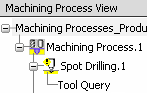
Still in the Drilling sub-toolbar, click  Drilling and click OK in the dialog box that appears to create a Drilling operation. Drilling and click OK in the dialog box that appears to create a Drilling operation. The Drilling operation is created after the previous one. - Repeat the same with
 Tapping in the Threading Operations sub-toolbar. Tapping in the Threading Operations sub-toolbar.
The Machining Process View is updated
as shown.
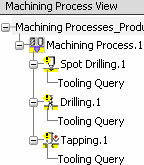

Associate Checks to the Machining Operations
You can associate Checks to the Machining Operations.
Right-click the Spot Drilling operation in the Machining Process View and select Edit Checks.
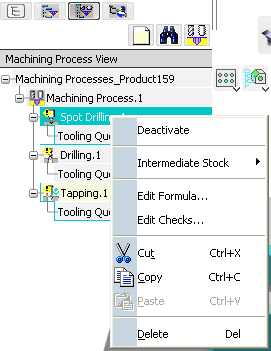
The
Checks Editor dialog box appears. See About Knowledge in Machining Processes. Define a Check as shown below. It corresponds to the
criteria:
the Spot Drilling operation is only available for design holes with
a diameter greater than 2mm. - Select the Knowledge Package (Part Design Features)
- Select the Type (Hole).
- Select the Attribute (Diameter (Length))
Hole.Diameter is displayed.
- Select the Operator (>) and enter the value.
Hole.Diameter>2 is displayed.
- Select the Unit, (mm)
Hole.Diameter>2mm is displayed.
- Click the Up arrow, the expression is added to the list.
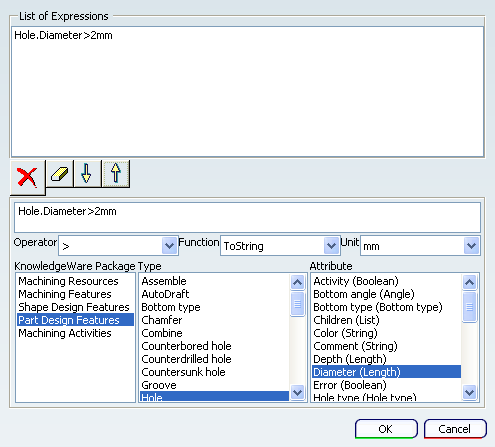
Click OK to associate the Check to the Spot Drilling operation.

Associate a Formula to a Machining Operation
You can associate Knowledge expressions
such as Formula,
Checks, and Tool Queries to each Machining Operation of the
Machining Process.
Right-click a Machining Operation in the Machining Process View and select Edit Formula. The
Formula Editor dialog box appears.
Define a Formula as shown below.
- The operating mode is the same as for the Check.
- The Formula corresponds to the
following criteria:
the tool tip approach clearance is half the depth of the Spot Drill
machining feature.
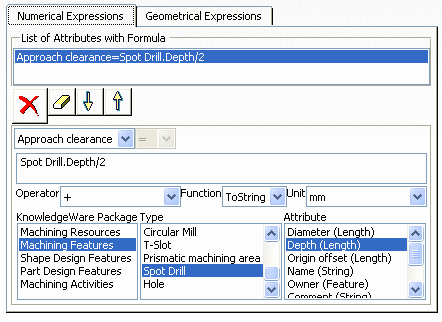
Click OK to assign the Formula to the Spot
Drilling operation. You can assign Formula to the Drilling and Tapping
operations in the same way.

Apply a Machining Process
You can apply the Machining Process to features, at the required level of the Manufacturing Program.
Right-click the Machining Process and select Machining
Processes Application
 . .
The Machining Processes Application Manager
dialog box appears.
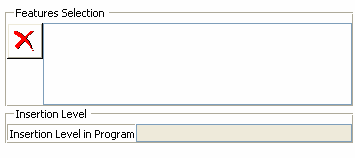
From the Manufacturing View or the authoring window, select the features to which you want to apply the Machining Process. The Features Selection is updated. In the Activities Process Tree, select the activity after which you want to apply the Machining Process. The Insertion Level in Program text is updated. Click OK or Apply to apply the
selected Machining Process (and all the Machining Operations it contains).
Note:
Tool Queries that are attached to instantiated
Machining Operations are performed either in the current Machining Cell,
or in 'tools catalog' excel files.
|
![]()