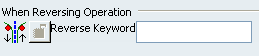Operation | ||
| ||
Default Values

- Use default values of the current program
-
- When cleared, creates the operations with the default settings of Machining.
- When selected, creates the operations with the values
used in the current Manufacturing Program:
- The values and units of attributes at the creation step of an operation are set to the values and units of the last edited and validated operation whatever its type (that is, exit the operation definition dialog box using OK).
Important: When operations are created, two steps are executed for parameters initialization: - The first step is the Default Values setting. As described above, values are stored after each operation creation and reused for any newly created operation.
- The second step consists in setting specific parameters according to the operation type. For instance, some of parameters of Z-Level operations (such as Offset on part) are initialized relative to values set in features like Rework Areas and Slope Areas. This second step of parameter initialization overrides the first step.
- If a formula is set in the first step, it is not removed in the second step: it is just deactivated.
 By default,
this check box is selected.
By default,
this check box is selected.
![]()
After Creation or Machining Process Instantiation

- Start Edit mode
- When selected, adds the operation to the Manufacturing Program and starts the operation editor to let you edit the operation parameters.
- When cleared, adds the operation to the program but does not starts the operation editor.
 By default,
this check box is selected.
By default,
this check box is selected.- MP: keep the absolute position of the tool axis and the machining directions
- When selected, when a Machining Process is instantiated, the tool axes of its activities keep their absolute positions.
- When cleared, these positions are changed in order to keep the relative positions of the tool axes.
 By default,
this check box is selected.
By default,
this check box is selected.
![]()
When Copying
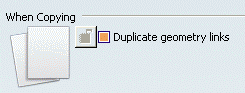
- Duplicate geometry links
- When selected, duplicates the geometry links in a copied operation.
- When cleared, lets you define the geometry for the copied operation.
Note:
- When this option is selected, if you copy an operation that references a machining feature (such as Machining Area, Slope Area or Rework Area), the feature is not actually duplicated in the copied operation. However, the copied operation will reference the initial feature - this helps to factorize the geometry definition.
- Performance is improved when this check box is not selected.
 By default,
this check box is selected.
By default,
this check box is selected.
![]()
User Interface
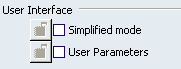
- Simplified mode
- Applies to 3-Axis Surface Machining Operations,
- When selected, displays the dialog box in a simplified mode, with only the most current parameters.
 By default,
this check box is not selected.
By default,
this check box is not selected.- User Parameters
- When selected, displays the User Parameters tab in the Machining Strategy tab.
 By default,
this check box is not selected.
By default,
this check box is not selected.