Maximum Turning Envelope | ||||
|
| |||
From the product containing the part to machine:
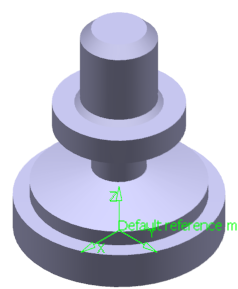
- Select Start > Machining > Machine Programming.
A PPR context with an empty Machining Cell is created. An empty Activities Process Tree opens automatically.
- Create a generic machine or assign a machine from the database.
As soon as a machine is assigned to the Machining Cell, a Part Operation and a Manufacturing Program are created in the Activities Process Tree.
- Alternatively, open an existing Machining Process or PPR context .
 By default,
the
Activities Process Tree opens
automatically.
By default,
the
Activities Process Tree opens
automatically.
- Select Start > Machining > Machine Programming.
Click
 Utilities.
Utilities.Click
 Maximum Turning Envelope in the Geometry Creation sub-toolbar.
Maximum Turning Envelope in the Geometry Creation sub-toolbar.You can compute the Turning profile of a part.
The Maximum Turning Envelope dialog box appears.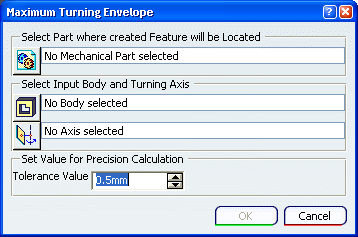
Define where you want to create the Maximum Turning Envelope.
Define the geometry:
- Click
 Input Body, then select
a PartBody containing the geometry you want to work on.
Input Body, then select
a PartBody containing the geometry you want to work on.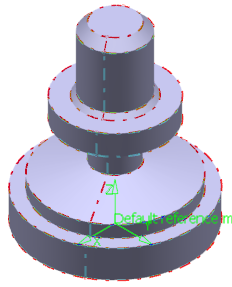
This is also the geometry selected as Design Part in the Part Operation. See Creating a Part Operation.
- Click
 Turning axis, and select the desired turning axis from the part selected in step 3.
Turning axis, and select the desired turning axis from the part selected in step 3. 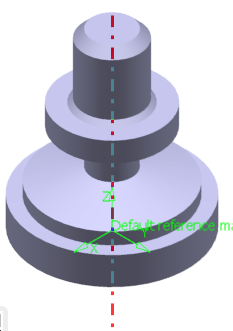
- The turning axis should be the axis of the machine assigned to the Part Operation.
- The turning axis may be initialized with the main spindle axis. So this step becomes optional.
- Click
Click OK
Two features are created under the part selected as the Mechanical Part:
- A solid, named Maximum Turning Envelope Feature.1_Solid:
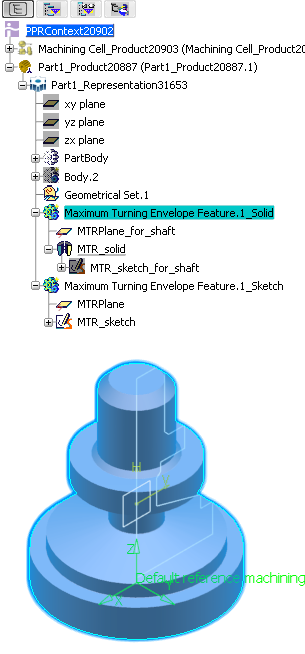
- a sketch named Maximum Turning Envelope Feature.1_Sketch that can be selected as geometry for Machining Operations.
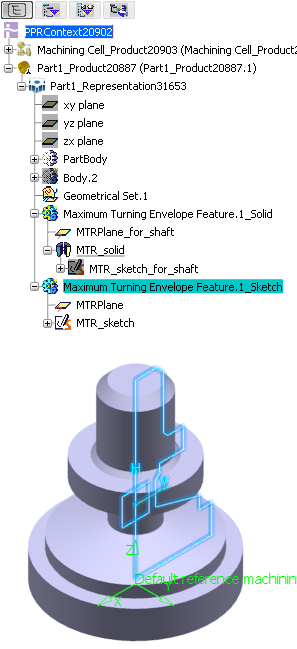
- A Maximum turn envelope machinable feature is created in the
Manufacturing View.
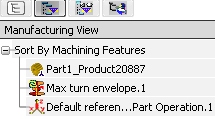
It has a contextual menu: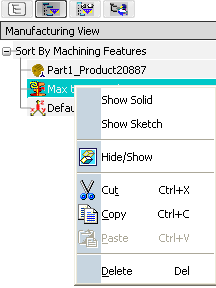
Note: If you delete the machinable feature, you will have to manage existing Machining Operations linked to it.
In addition to this contextual menu, you can double-click Maximum turn envelope to open the dialog box and edit it (modify the input, modify the Tolerance Value). - When an update is required, edit the machinable feature and recompute it.
- A solid, named Maximum Turning Envelope Feature.1_Solid: