From any product: - Select .
A PPR context with an empty Machining Cell is created. An empty Activities Process Tree opens automatically.
- Create a generic machine or assign a machine from the database.
As soon as a machine is assigned to the Machining Cell, a Part Operation and a Manufacturing Program are created in the Activities Process Tree.
- Alternatively, open an existing Machining Process or PPR context .
 By default,
the
Activities Process Tree opens
automatically.
By default,
the
Activities Process Tree opens
automatically.
Click  Utilities.
Utilities.
In the toolbar that appears, click Manage Batch Queue  . .
The NC Batch Management dialog box appears.
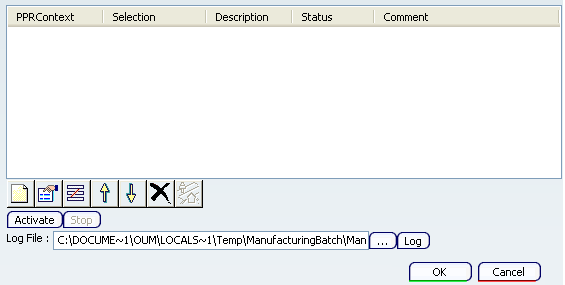
Click  to create a new job. to create a new job. The Job Definition dialog box appears.
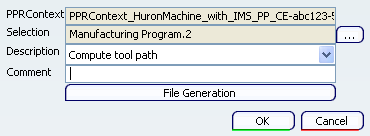
- Click {...} and select Machining Operation, Manufacturing Program, and Part Operation from the Activities Process Tree.
The moment you make the selection, the PPRContext and Selection fileds get populated.
- Select the job type.
- Specify Commet, if any and click OK.
The created job appears in the NC Batch Management dialog box.
- Click File Generation to specify the NC code generation job.
This allows to request an output NC file (APT, clfile, or NC
code) with your job. The NC file parameters are defined in a
similar way to that described in Generating NC Code. A different output type can be
requested for each job.
The Generate NC Output in Batch Mode dialog box appears.
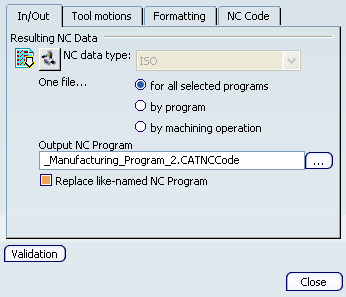
- Specify the required details and click Validation.
The Job Definition dialog box for NC code generation job appears as:
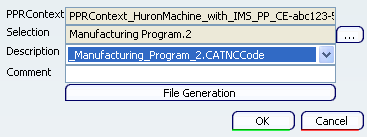
- Click OK.
All the created job appears in the NC Batch Management dialog box.
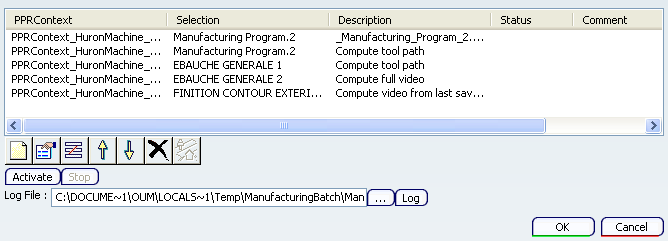
Click Activate to start serial execution of the jobs. A message appears to get your confimation. The status of jobs is displayed in the Status column.

Click Stop to end serial execution of the jobs.
|