Double-click the Part Operation in the Activities Process Tree. - In the
Setup tab, associate
the Design part and Stock to
the Part Operation.
See Creating a Part Operation
- In the
Option tab, select Activate the intermediate stock
check box.
- Define the value of the
Stock clearance.
Create a Rough Turning  Machining Operation. Machining Operation. - Click Update Input Stock
 . .See About Intermediate Stock The input intermediate stock (corresponding to the Stock defined in the Part Operation) is displayed in the authoring window.
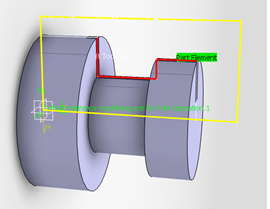
- Define the Machining Operation tool and geometry.
Tool Path Replay
 is now available.
is now available.
Click Update Output Stock
 . .
The tool path is computed and the output
intermediate stock is displayed in the authoring window.
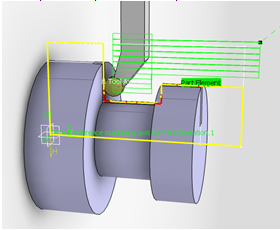
Update Output Stock
 has changed to has changed to  meaning the output
stock is computed and displayed. meaning the output
stock is computed and displayed.
Click OK in the Machining Operation
dialog box.
|