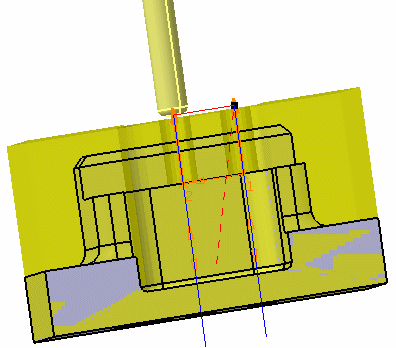Using Intermediate Stock in Milling | |||||
|
| ||||
Double-click the Part Operation in the Activities Process Tree.
- In the Setup tab, associate the Design part and Stock to the Part Operation.
- In the Option tab, select Activate the intermediate stock check box.
- Define the value of the Stock clearance.
Create a first Pocketing operation
 .
.- Optional: Click Update Input Stock

The input intermediate stock (corresponding to the stock defined in the Part Operation) is displayed in the authoring window.
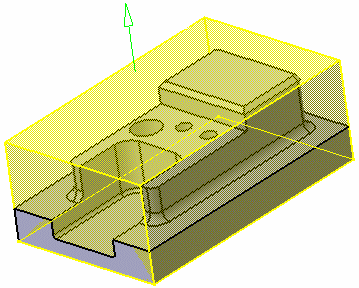
- Go to the Tools tab and select a tool.
- Go to the Geometry tab and define the required geometry. Set Offset on contour to 1mm,
- Optional: Click Update Input Stock
Go to the Machining Strategy tab, then to the Axial tab
- Set the Mode to Maximum depth of cut,
- Set the Maximum depth of cut value to 10mm.
Click Tool Path Replay
 that is now available.
that is now available.- Click Update Output Stock
 .
.
- The tool path is computed and the output
intermediate stock is displayed in the authoring window.
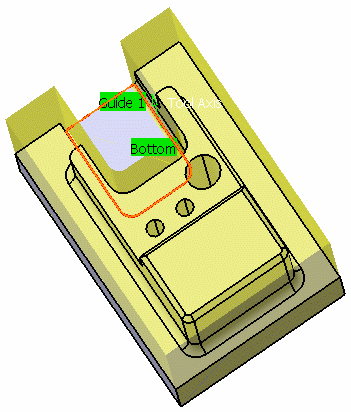
- Update Output Stock
 has changed to
has changed to  , meaning the output
stock is computed and displayed.
, meaning the output
stock is computed and displayed.
- Click Update Output Stock
Click OK in the operation dialog box.
- Copy/paste the Pocketing operation you have just created.
A second Pocketing operation is created.
Edit the second Pocketing operation:
- Set Offset on contour to 0 mm,
- Set the Maximum depth of cut value to 15mm.
- Optional: Click Update Input Stock

The input stock corresponding to the output stock of the first operation is displayed in the authoring window.
- Click Tool Path Replay
 to compute the tool path.
to compute the tool path.
- The tool path machines the remaining material only.
- The tool path is different on the bottom level.
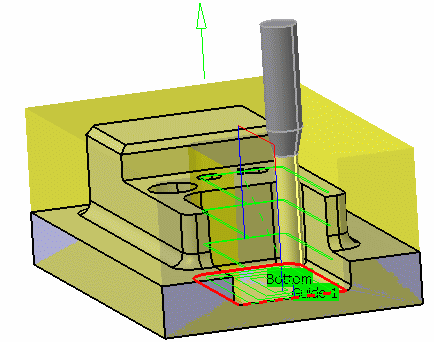
Click OK in the operation dialog box.
Insert a Drilling operation
 after the two Pocketing operations and define its parameters.
after the two Pocketing operations and define its parameters.The input stock status is Input stock to compute or to update

- Click OK in the operation dialog box.
Edit the second Pocketing operation:
- Click Update Output Stock
 .
.
The output intermediate stock is visualized in the authoring window.
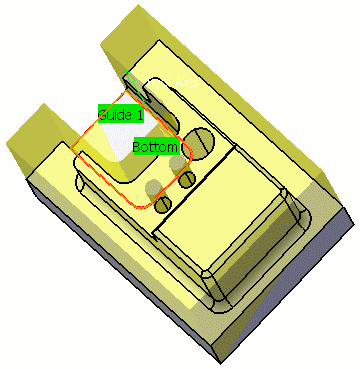
- Click Update Output Stock
Click OK in the operation dialog box.
Edit the Drilling operation.
The input stock status is back to Update Input Stock
 .
.- Click Update Input Stock

The input intermediate stock is displayed.
- Click Update Output Stock
 in the Drilling operation.
in the Drilling operation.
The output intermediate stock is visualized in the authoring window.
- Click Update Input Stock
Click Tool Path Replay

The machining tool path starts above the stock.