Start the Tool Path Editor. See Editing Tool Paths. Click  Approach and Retract Modification in the Tool Path Editor dialog box. Approach and Retract Modification in the Tool Path Editor dialog box.

The Approach and Retract Modification dialog box is displayed:
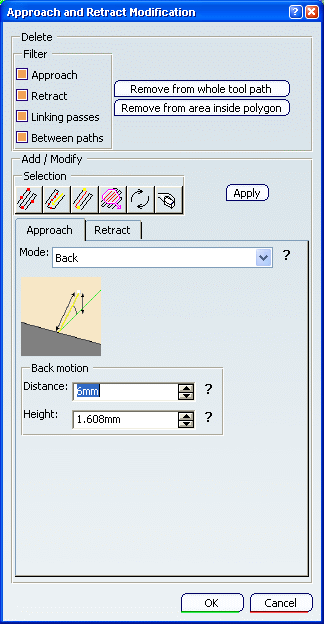
Select the appropriate check boxes under Filter. From the whole tool path or from a polygon that you draw on the
tool path, you can delete:
- approaches,
- retracts,
- linking
passes,
- passes
between paths.
Click: -
Remove from whole tool path if you want to remove
all occurrences or,
- Remove from area inside polygon if you want to remove only
the occurrences in a specific area:
- define the area by drawing a polygon in the authoring window,
-
double-click to confirm and end it.
Go to the Approach or the Retract
tab to add approaches or retracts. - Select the type of motion you want to use and modify the
settings if necessary.
- Click Apply.
A message is displayed, asking
whether this should apply to the whole tool path.
- Answer Yesfor the whole path.
- Answer No to add an approach or a
retract motion to a portion of the tool path, that you will select with one Selection icon:
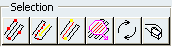
When you are satisfied with the result, click OK.
|