From any product: - Select .
A PPR context with an empty Machining Cell is created. An empty Activities Process Tree opens automatically.
- Create a generic machine or assign a machine from the database.
As soon as a machine is assigned to the Machining Cell, a Part Operation and a Manufacturing Program are created in the Activities Process Tree.
- Alternatively, open an existing Machining Process or PPR context .
 By default,
the
Activities Process Tree opens
automatically.
By default,
the
Activities Process Tree opens
automatically.
Create one Machining Axis System for each area on which you will duplicate the initial Manufacturing Program. - Click
 NC Machine Control.
NC Machine Control.
- Click Machining Axis System
 . .
- Proceed as explained in Inserting Machining Axis Changes.
They are visible from the Manufacturing View.
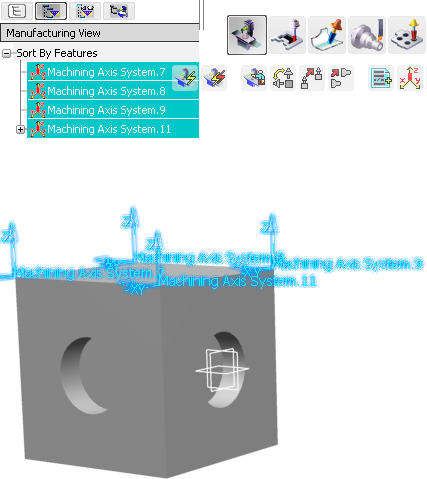
Create a Manufacturing Program on a first area of the part to machine.
- Optional: Change the default machining axis system to one you have created.
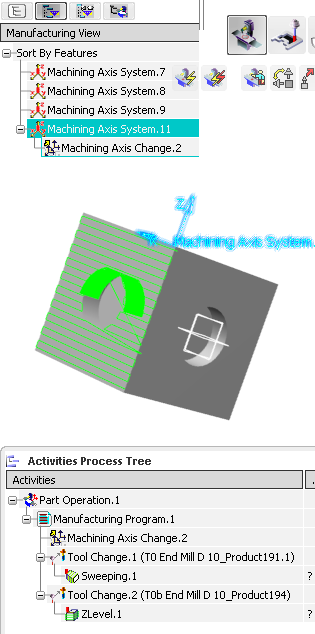
Click  Utilities.
Utilities.
- Click Copy Program
 and select an activity in the Activities Process Tree. and select an activity in the Activities Process Tree.
The Copy Program dialog box is displayed.
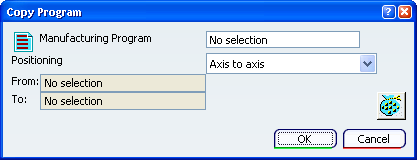
Define the conditions of the copy:
-
Place the cursor in No selection to the right of Manufacturing Program.
The dialog box disappears.
-
Select the Manufacturing Program from the Activities Process Tree.
The dialog box reappears and is updated as soon as you select a Manufacturing Program.
- Select the Positioning type from the list.
In this release, only Axis to axis is supported.
-
Place the cursor in No selection to the right of From.
The dialog box disappears.
- Select the machining axis attached to the Manufacturing Program you want to duplicate.
The dialog box reappears and is updated as soon as you select a machining axis..
Click Multi-Selection  to the right of To. In the dialog box that appears: to the right of To. In the dialog box that appears: - Click
 to add a machining axes to your selection. Double-click anywhere in the authoring window to revert to the Axis To Axis dialog box. to add a machining axes to your selection. Double-click anywhere in the authoring window to revert to the Axis To Axis dialog box.
- Select a machining axis and click
 to remove it from your selection. to remove it from your selection.
- Use the arrows to order your selection.
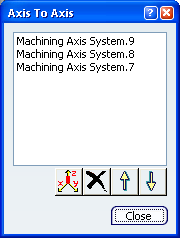
- Click Close to revert to the Copy Program dialog box.
Optional: If you need to copy the Manufacturing Program only once, place the cursor in No Selection to the right of To and proceed as for From.
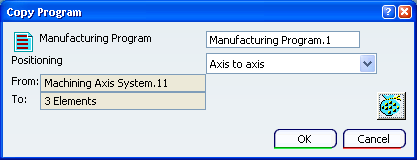
Click OK.
The Manufacturing Program is duplicated and transformed once for each machining axis selected in To, in our example, it is duplicated three times, with three transformations.
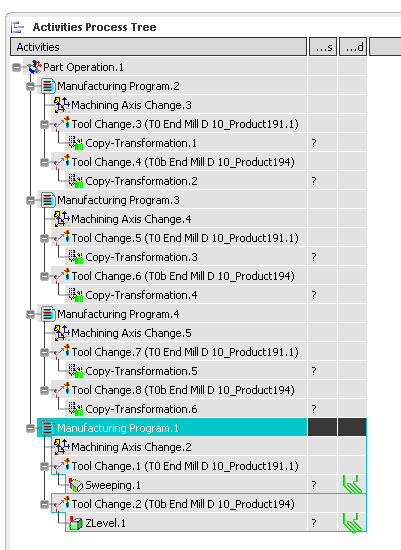
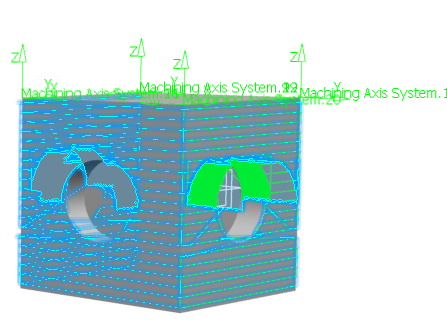
|