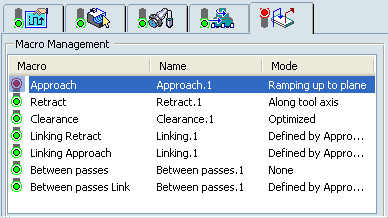You can quickly load a macro from the catalog.
 In the Macro tab of a Machining Operation:
In the Macro tab of a Machining Operation:
- Click
Read Macro from Catalog
 .
.
- Optional: Right-click a macro and select Load from Catalog in the contexual menu.
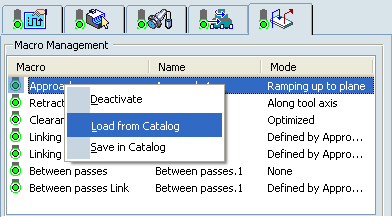
The Immersive Catalog dialog box appears.
Click Open a catalog  and select either a catalog from the drop-down list or click More... to search and select the desired one.
and select either a catalog from the drop-down list or click More... to search and select the desired one.
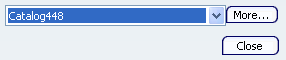
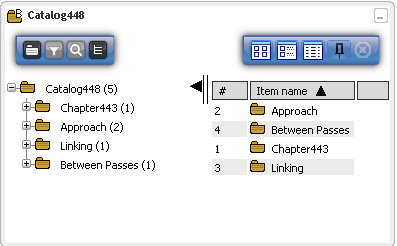
Right-click a macro in catalog and select in the contextual menu to apply the macro to the Machining Operation.
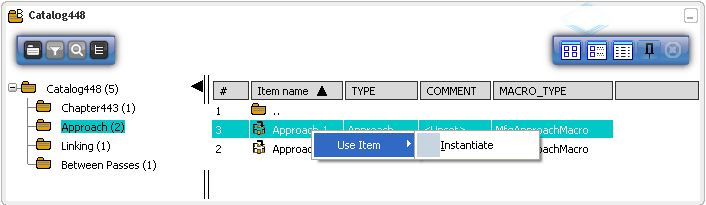
The Macro tab in
the Machining Operation dialog box is
initialized with the selected macro.
Consistency checks are aslo performend to ensure
compatibility between macro and Machining Operation.