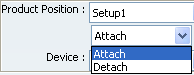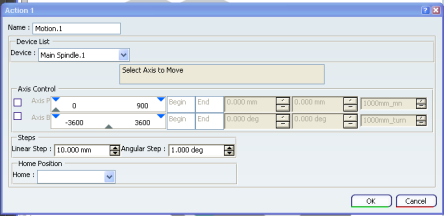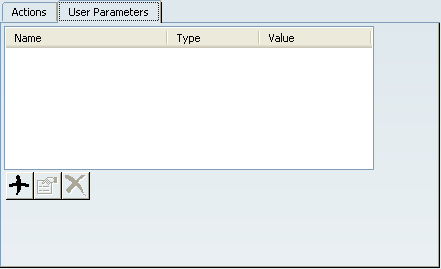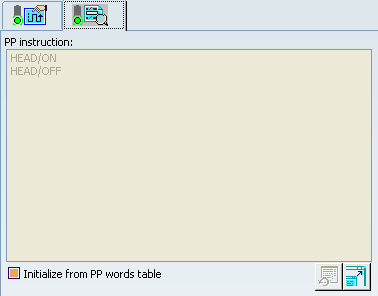Part Sequencing | ||||
|
| |||
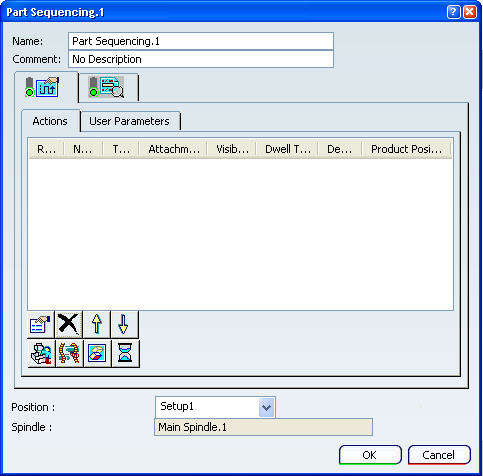
General
- Name
- Defines the name of the Part Sequencing activity. It is editable.
- Comment
- Lets you enter a comment, if required.
- Position
- Lists the positions (Setups) available. See Creating a Part Operation.
Note: Position and Spindle are available only if more than one setup exists.
- Spindle
- Displays the name of the spindle associated to the selected position.
Note: You cannot select a spindle directly, you can only select a position.
![]()
Actions
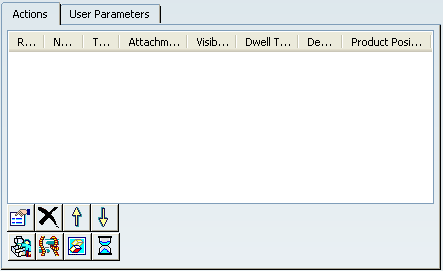
 Editor
Editor- Starts the editor of the selected element.
 Delete
Delete- Deletes the selected elements.
 Move Up,
Move Up,  Move Down
Move Down- Move the selected element downwards or upwards.
 Motion
Motion- Creates a Motion action. See Motion below.
 Attachment
Attachment- Creates an Attach action,

- Name
- Defines the name of the Attach. It is editable.
- Product Position
- Lists the positions (Setups) available. See Creating a Part Operation.
- Device
- Lists the available devices. For example:
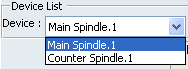
 Visibility
Visibility- Creates a Visibility action.
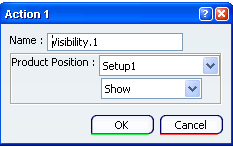
- Name
- Defines the name of the Visibility. It is editable.
- Product Position
- Lists the positions (Setups) available. See Creating a Part Operation.
The list below lets you select the status of the action:
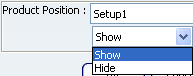
-
 Dwell
Dwell - Creates a Dwell action.
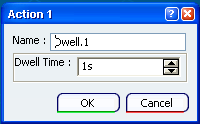
![]()
Motion
- Name
- Defines the name of the motion. It is editable.
- Device
- Lists the available devices. For example:
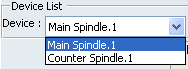
- Axis Control
- Lets you select the axis along which the motion is created. Once the axis is selected, you can:
- Use the slider to define the length of the motion. The motion is visualized in the authoring window as you drag the cursor.
- Click Begin and select a point or a plane in the authoring window to define the start reference of the axis. The button is updated with the name of your selection.
- Click End and select a point or a plane in the authoring window to define the end reference of the axis. The button is updated with the name of your selection.
The three counters let you define an offset, the length of the motion (also updated as you drag the cursor) and the feedrate of the motion.
- Steps
- Lets you define the values of the steps used in Axis Control.
- Home
- Lets you select a home position from the list.