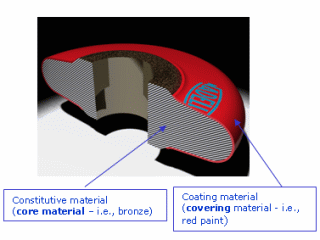About Applying Materials | ||||||
|
| |||||
About Core and Covering Materials
Applying a material to an object imparts specific physical and visual characteristics to the object.
These characteristics are based on the properties and domains associated with the material. When you create a material, you specify whether it is a core or a covering.
Core Materials
Applying a core material specifies the constitutive material of an
object. Core
materials are used in the following contexts:
- Simulation: The Young's modulus and Poisson's ratio specified as part of the material's linear elastic domain are used to compute simulations.
- Assembly Design: The density specified as part of the material's PLM attributes is used to calculate mass.
- Rendering: If there is no covering material on top of the core material, the attributes specified as part of the core material's rendering domain are used to display colors, shading, reflectivity, etc.
- Drafting: The attributes specified as part of the material's drafting domain are used to represent cross-sectional views with the appropriate hatching patterns.
- Composite: The attributes specified as part of the material's composite domain are used in designing composite parts.
You can apply only a single core material to an object.
Covering Materials
Applying a covering material specifies a thin coating of material
on the exterior surfaces of an object. Covering materials are used
in the following context:
- Rendering: The attributes specified as part of the covering material's rendering domain are used to display colors, shading, reflectivity, etc. For rendering purposes, a covering material takes precedence over a core material.
You can apply up to three covering materials to an object.
![]()
Where to Find the Apply Material Commands
The Materials Palette is available in all workbenches.
The Apply Core Material command is available in Finite Element Modeling.
![]()
Material Application Supports and Context
Supports for material application are specific to material types.
Supports for Material Application
The table below summarizes the objects to which materials can be applied.
| Support | Apply Core Material
|
Apply Covering Material
|
|
| Product reference |
 |
 |
|
| Product instance | N/A |
 |
|
| Representation references: | |||
| Features in a 3D Shape (body, 1D, 2D and 3D elements) |  |
 |
|
| Feature in a FEM (properties ) |  |
N/A | |
| Representation instance (3D shape, cgr, or .model) |
 |
 |
|
| Simulation connection property of an engineering connection |  |
N/A | |
Before using the Apply Material commands, you must define your working context in the specification tree. To define the working context, double-click a product reference or product instance to make it UI-active. UI-activated objects appear highlighted in blue in the specification tree. The working context determines which supports are available for material application and the priority of materials on an object, as described below.
Core Material
The Apply Core Material command can apply core materials to the following objects in the
specification tree:
- The UI-activated product reference.
- A representation instance directly below the UI-activated product reference or product instance.
- The features within a representation instance (geometrical elements such as bodies, for example).
The Materials Palette can apply core materials to any product in the specification tree, regardless of the UI-activated product reference.
Important:
|
Material that is applied to a product appears in the specification
tree in a Materials node underneath
the selected product. Material that is applied to a representation
appears in a Materials node underneath the product that
contains the selected representation.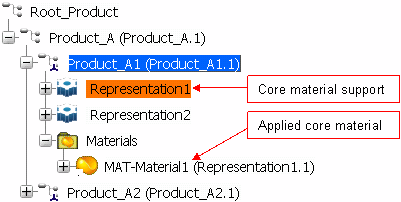
A core material applied to a product becomes the default core material for
all representation instances directly beneath that product in the
specification tree; representation instances at lower levels of the
specification tree are not affected. A core material applied
directly to a representation takes priority over a default core material
applied to a product. 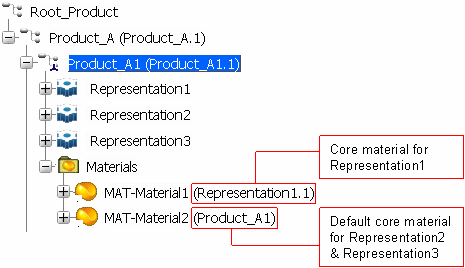
Similarly, a core material applied to a body element takes priority over any core material applied to representation instances or products in the product structure. The priority rule is enforced with respect to a bottom-up scheme. Let's consider the following example with three core materials: brass, aluminium and lead. Aluminium material is applied to Body.1, Lead material is applied to Product_A1, and Brass is applied directly to Representation1 and indirectly to Body.2 element; inherited from Representation1 element.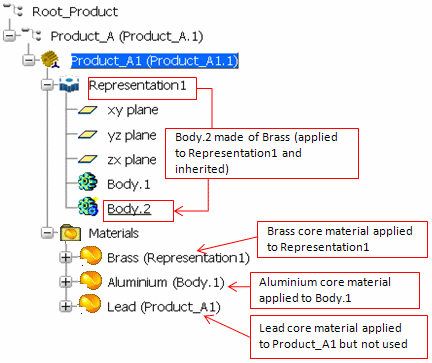
Covering Material
The Apply Covering Material command can apply
covering materials to the following
objects in the specification tree:
- The UI-activated product reference or product instance.
- A representation instance directly below the UI-activated product reference or product instance (must be a 3D shape).
- The features within a representation reference (3D Shape) that is directly below the UI-activated product.
- Any product instance below the UI-activated product in the specification tree.
The Materials Palette can apply covering materials to any product in the specification tree, regardless of the UI-activated product reference.
An applied covering material appears in a Materials
node underneath the UI-activated product.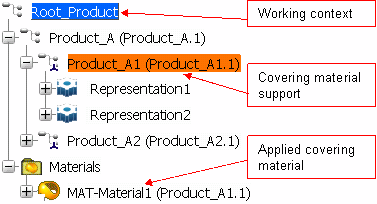
A covering material propagates to all representations in the
specification tree below the support to which the material is applied. By
using different supports and working contexts, you can apply
multiple covering materials to a single representation;
the following
rules determine which covering material takes priority:
- A covering material applied in a higher working context (i.e., when the material is applied, the UI-activated product is higher in the specification tree) always takes priority over a covering material applied in a lower working context.
- If the working contexts are equal, a covering material applied to a higher support takes priority over a covering material applied to a lower support.
- If multiple covering materials are applied to the same support in the same working context, the most recently applied material takes priority. If you apply more than three covering materials in this fashion, the newest material overwrites the third material.
Note: Covering materials applied using the Materials Palette always use the root product reference as the working context, regardless of the UI-activated product.