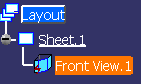Right-click the view, and select Change View Support.
The Change View Support dialog box is displayed.
For detailed information, refer to
Change View Support Dialog Box.
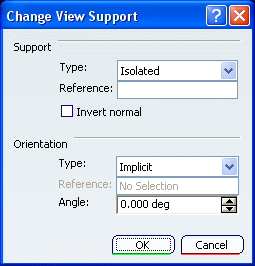
Select the Associative option from the Type
field, then select a view in the 3D specification tree to fill in the
Reference field.
Click OK.
You do not need to perform an update:
the layout view's support is modified.
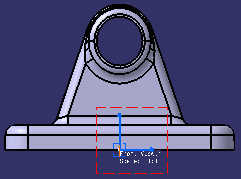
You will now isolate this view.
Right-click the view, and select Change View Support
from the contextual menu.
The Change View Support dialog box is displayed.
Select the Isolated type from the Type
field.
Click OK.
In the specification tree, a red mask on the Front View.1
icon indicates that the view is no longer associative.