More About Clipping Views | ||||
|
| |||
General Information
This sub-topic provides general information about clipping views.
- When copying/pasting a clipping view, the resulting clipping view has the same profile as the copied view.
- If a view is created with the command New View From by selecting a clipping view, the new view is a clipping view in which the clipping profile is equivalent to the clipping profile of the reference view.
- If a clipping view is rotated, its profile is also rotated by the same angle. If the view scale of a clipping view is modified, the position and the size of the clipping profile are scaled too.
![]()
Integration with Drafting
This sub-topic provides information about the integration of clipping views in Drafting.
General Information
This section provides general information about the integration of clipping views in Drafting.
When exporting the clipped part to a drawing, the representation of the generated clipping outline follows Generative Drafting options or Generative View Styles, and thus may differ from the 2D layout representation. This depends on whether the Disable generative view style usage option is cleared or selected in Tools > Options > Mechanical > Drafting > Administration, Generative view style section:
- If this option is cleared: then either you can select a predefined style when generating a single view, or the default style (DefaultGenerativeStyle) is used when generating a full drawing.
- If this option is selected: then the linetype defined in Mechanical
> Drafting > View > View linetype is used.
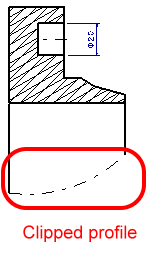
If a view is created with the command New View From by selecting a clipping view, the new view is a clipping view in which the clipping profile is equivalent to the clipping profile of the reference view.
If a clipping view is rotated, its profile is also rotated by the same angle. If the view scale of a clipping view is modified, the position and the size of the clipping profile are scaled too.
Case of Pre-V5 R18 2D Layouts
This section provides information about the integration in Drafting of 2D layouts created in versions prior to V5 R18.
In the case of 2D layouts created in versions prior to V5 R18, where the view is not clipped, you can apply clipping to a view by using the Clip view command.
When pre-V5 R18 2D layouts with a clipped view are exported to drafting and the drawing is updated, then the representation of the generated clipping outline is also updated. The profile is updated as shown in the image below.
Pre-R18 2D layout exported to drafting:
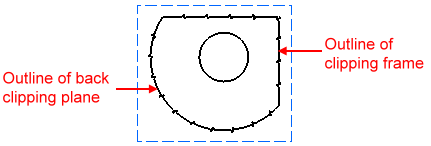
When updating the drawing:
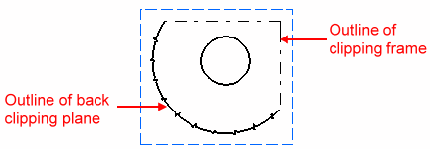
Notes:
- The linetype used for clipping views prior to V5 R18 was that of the breakout view. When exported to a drawing, the linetype used for clipping views depends on Generative Drafting options or Generative View Styles (which is that of the detail view).
- If you clear the Disable generative view style usage option in Tools > Options > Mechanical > Drafting > Administration, Generative view style field, then the 3D colors option will no longer be available in the view properties.
![]()
Clipping Outline
This sub-topic provides information about the clipping outline.
General Information
This sub-topic provides general information about the clipping outline.
- Clipping outlines can be fully displayed or invisible. When displayed, the clipping outlines are also printed, and visualized in 3D (except if Hide in 3D option is active).
- Clipping outlines cannot be selected. Therefore, you cannot dimension or annotate them.
Visualization Properties
This sub-topic provides information about the visualization properties associated to clipping outlines.
You can customize the visualization properties of clipping outlines in two different ways:
- After the clipped view has been created: go to Edit > Properties or right-click the view and select Properties from the contextual menu, then Visualization tab, Clipping Outline field.
- By customizing global settings: go to Tools > Options > Mechanical > 2D Layout for 3D Design, View Creation tab, Clipping Outline field. For more information, refer to View Creation.
You can customize the following visualization properties: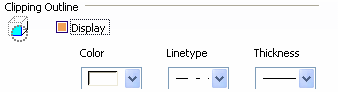
- Display: displays the clipping outline. By default, this option is checked.
- Color: by default, the white color is selected.
- Line type (only among the first eight linetypes): by default, type 4 linetype is used.
- Thickness: by default, index 4 thickness is used.