Select the surface, edge or point of a 3D Shape. The Pathway Connection Point  balloon appears. balloon appears.
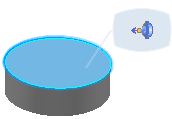
Click Pathway Connection Point  . .
Move the pointer in the 3D view to the selected shape.
- If it is not possible to add a pathway connection point on the shape, a black symbol is displayed. To overcome this, you should identify the shape as a detail type.
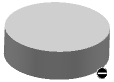
- If it is possible to add a pathway connection point on the shape, a hand symbol is displayed.
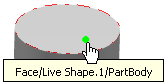
Select the shape. A green dot appears and any existing pathway connection points are highlighted.
Define the position of the new pathway connection point on the shape using one of the following methods:
The pathway connection point is labeled on the shape.
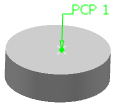
The pathway connection point is created and published in the RFLP tree. An
axis system is associated to the point.
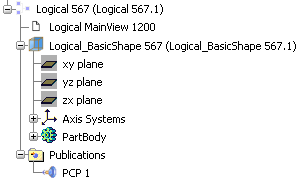
Note:
To delete a pathway connection point, select the pathway connection point label on the shape. The pathway connection point is deleted, any links to logical ports are deleted, however the associated axis system and the X on the shape are not deleted.
You should now associate the pathway connection point to a logical port.
|