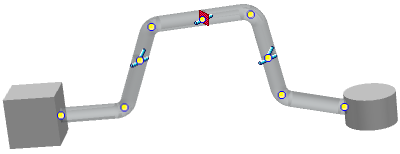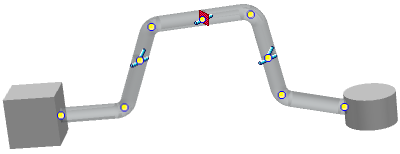Modify the Section of a Pathway
This section describes how to change the section and properties of a pathway or segment.
To modify the pathway, click anywhere on the pathway; to modify a segment, click the segment. A balloon appears. In the balloon, select what you want to modify:  Segment Modification Segment Modification Pathway Modification Pathway Modification
A balloon appears. To change the section to circular and set the diameter, select Edit Circular Section  : : - Drag the section manipulator to the required diameter.

- When finished, click anywhere in the 3D area.
To change the section to rectangular and set the dimensions, select Edit Rectangular Section  : : - Drag the section manipulator to the required dimensions.
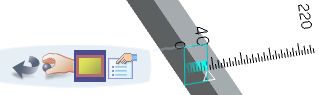
- When finished, click anywhere in the 3D area.
Note:
If the section size is too small to be edited with a manipulator, a dialog box appears: 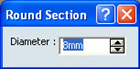 and and 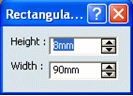 . .

Modify the Properties of a Pathway
This section describes how to change the Bend Radius Ratio, Discipline, Segregation and Curve Build Method of a pathway or segment.
To modify the pathway, click anywhere on the pathway; to modify a segment, click the segment. A balloon appears. In the balloon, select what you want to modify:  Segment Modification Segment Modification Pathway Modification Pathway Modification
A balloon appears. In the balloon, click Edit Properties  The Properties dialog box appears.
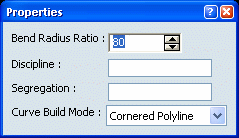
Enter new values for Bend Radius Ratio, Discipline, Segregation and Curve Build Method Notes:
- Curve Build Method cannot be changed if you selected a segment; it can only be changed if you selected the pathway.
- If the amended values cannot be used to compute a new curve for the pathway, an error message will be displayed. To correct the problem, modify the passing points, section dimension or bend radius ratio.
When finished, click anywhere in the 3D area.
|