Options for Creating a Pathway | ||||||
|
| |||||
Pathway Options
The Pathway Options dialog box appears when you click Pathway Options ![]() when first creating a pathway.
when first creating a pathway.
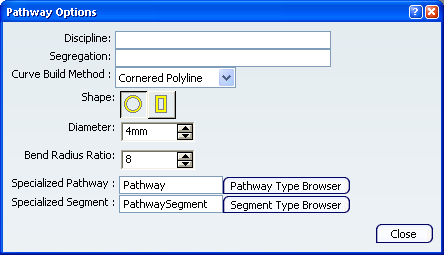
In the Pathway options dialog box you can define the following options:
- Discipline: A user-definable attribute.
- Segregation: A user-definable attribute.
- Curve Build Method: Determines the shape of the pathway curve. Select Straight Bend or Cornered Polyline:
Straight Bend Cornered Polyline 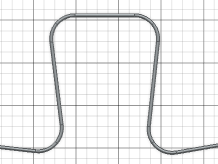
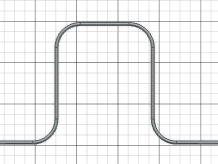
Note: The default Curve Build Method is defined by the value of CurveMethod in the business rule L3m_BR_ComputePathwayAttr.
- Shape: The pathway cross section. Select round or rectangular.
- Diameter: The diameter of the pathway shape.
- Bend Radius Ratio: This ratio is multiplied by the diameter to determine the minimum bend radius.
- Specialized Pathway : If necessary, choose a special pathway type which you have defined previously.
- Specialized Segment : If necessary, choose a special segment type which you have defined previously.
![]()
Offset Options
The Define offset mode and offset value dialog box appears when you click Offset Options ![]() when creating or editing a pathway.
when creating or editing a pathway.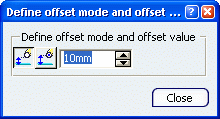
Pathways are offset a specified distance from selected geometry. There are two offset modes:
- Bottom Offset
 (Default mode): the Offset is measured from the selected geometry to the bottom of the pathway. This is typically used when routing pathways above a surface at a defined distance.
(Default mode): the Offset is measured from the selected geometry to the bottom of the pathway. This is typically used when routing pathways above a surface at a defined distance. - Center Offset
 : Offset is measured from the selected geometry to the center line of the pathway.
: Offset is measured from the selected geometry to the center line of the pathway.
| Bottom Offset | Center Offset |
|---|---|
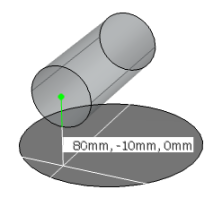 |
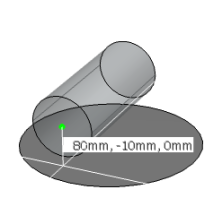 |
![]()
Pathway Preview
While you are creating or continuing a pathway you can choose if the pathway is previsualized when positioning a point:
- If is selected, whenever you create or continue a pathway, a preview of the pathway to the current cursor position is displayed.
- If is unselected, a dotted line to the current cursor position is displayed.
| Pathway Preview Selected | Pathway Preview Unselected |
|---|---|
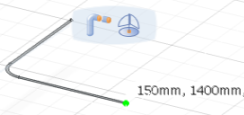 |
 |